How to Download Bing Videos: 13 Steps
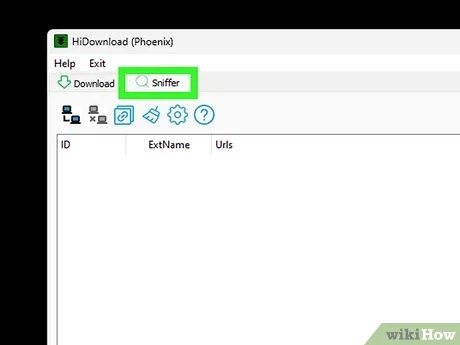
Bing, a popular search engine by Microsoft, is more than just a search tool. It also serves as a platform for quick access to various video platforms. This article will guide you through the process of downloading videos from Bing in 13 simple steps. So without further ado, let’s dive into the steps!
1. Open your preferred web browser: To start, open your favorite web browser, such as Google Chrome, Firefox, or Microsoft Edge.
2. Visit Bing.com: Type “https://www.bing.com” into the address bar and press Enter to visit the official Bing website.
3. Search for the video: In the Bing search bar, enter the title or keywords related to the video you wish to download and hit Enter.
4. Switch to the ‘Videos’ tab: After getting the search results, click on the “Videos” tab located at the top of the page.
5. Select your desired video: Browse through the video search results and click on your desired video.
6. Copy the video URL: The selected video will appear on a new page with an embedded player. Right-click on the video and choose “Copy video URL” from the context menu that appears.
7. Visit a third-party video downloader site: Although there is no direct download button available on Bing, you can use third-party websites to download videos found on Bing search results. Some examples include TubeOffline, Video Grabber, and KeepVid (Note: These sites may change or cease operation over time).
8. Paste the copied URL: On your chosen third-party downloader website, paste the copied video URL in their designated input field.
9. Choose desired format and quality: Most third-party sites will offer multiple format options (such as MP4, AVI, etc.) and different quality levels (like 720p, 1080p) for download. Choose the options that best suit your preferences.
10. Click on ‘Download’: Once you’ve set the output format and quality, click on the “Download” button (or similar) provided by the third-party website.
11. Wait for the video to process: The downloader site will begin processing the video URL. This might take a few seconds to a few minutes depending on many factors such as video length, file size, and server load.
12. Download and save the video: Once processed, a download link will appear on the website. Right-click on the link and select “Save link as” or “Save target as” to save the video file to your computer.
13. Play and enjoy: Locate the downloaded video file in your computer’s file explorer, double-click on it to play and enjoy your Bing-fetched video offline.
And there you have it! Thirteen easy steps to downloading videos from Bing onto your personal devices. Though this process involves using third-party websites, it’s fairly simple and straightforward even for first-time users. Happy downloading!

