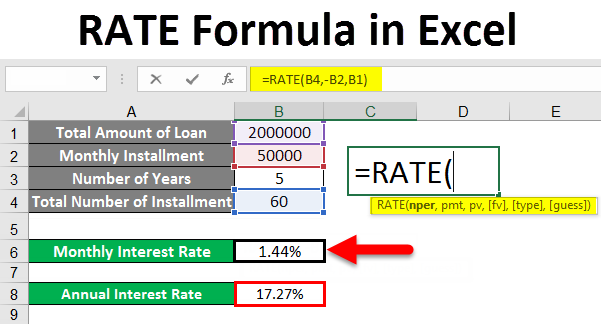How to Do Fractions on a Calculator: A Step-by-Step Guide

Fraction calculations are an essential part of math; so, knowing how to do them on a calculator is crucial. Whether you’re in school or need a refresher, this step-by-step guide will help you understand how to perform basic fraction operations on a calculator.
Step 1: Choose the Right Calculator
To start, make sure you have a calculator that has fraction functionality, such as a scientific or graphing calculator. Basic calculators without faction functions may not give accurate results.
Step 2: Understand Fraction Keys
Familiarize yourself with the fraction keys on your calculator. Typically, there is one key for entering fractions, usually labeled “a b/c” or “F<->D”. This key enables you to convert between mixed numbers and improper fractions.
Step 3: Enter the First Fraction
Input the first fraction by entering the numerator (the number above the fraction line), followed by pressing the fraction key (a b/c), and then inputting the denominator (the number below the fraction line). You may also need to press “Enter” or “=” to store this value in the calculator’s memory or display.
Step 4: Choose an Operation
Select the desired operation you wish to perform with this fraction. Common operations include addition (+), subtraction (-), multiplication (*), and division (/). Press the corresponding key for your operation.
Step 5: Enter the Second Fraction
Now, enter the second fraction using the same process as in step 3. Be sure to input each part of the fraction – numerator and denominator – accurately before proceeding.
Step 6: Perform Calculation and Simplify if Needed
Press “Enter” or “=” again to calculate the result of your chosen operation involving both fractions. In some calculators, it will automatically simplify your answer into its lowest terms. For others, there might be a separate key for simplifying; refer to the calculator’s manual for instructions on this process.
Step 7: Convert Result to Decimal (Optional)
If you want to convert your fraction result into a decimal, use the “F<->D” key or similar function on the calculator. This can be helpful for comparing fractional values or double-checking your results.
In conclusion, calculating fractions on a calculator should now be an easy task for you. Follow these steps to ensure accurate and efficient fraction operations, and always double-check your work to avoid errors. Remember that practice makes perfect, so keep at it, and soon you’ll be a fraction-calculating pro!