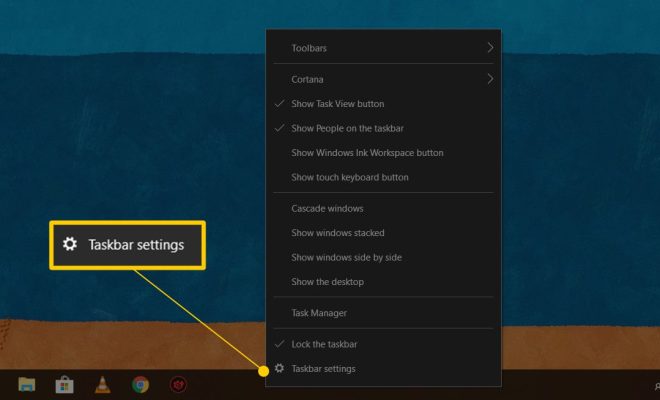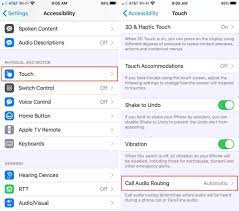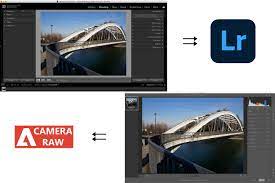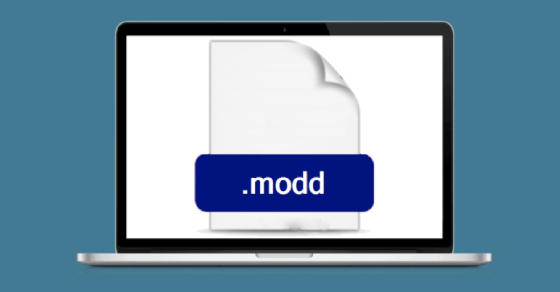How to Delete a Single Image From an Instagram Carousel
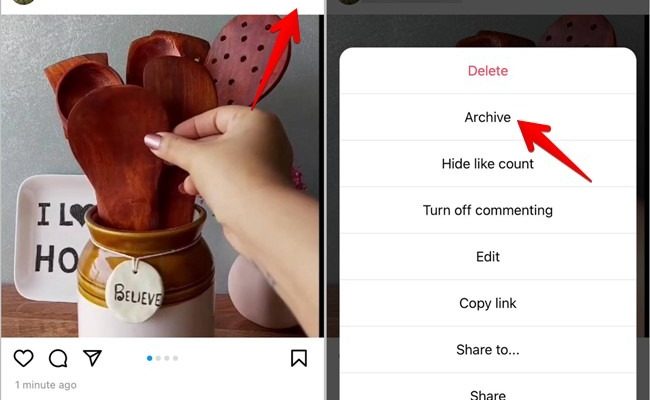
Instagram carousels are a popular feature on the platform that allows users to share multiple photos or videos in a single post. However, sometimes after sharing a carousel, you may want to delete a single image from the post. In this article, we will be discussing how to delete a single image from an Instagram carousel.
Step 1: Open the Instagram App
Open the Instagram app on your mobile device and sign in to your account. Navigate to the post that contains the carousel that you want to edit.
Step 2: Select the Carousel
Once you have located the post, tap on the post to access the carousel. You’ll notice a series of dots just below the image or video, indicating multiple elements in the post. Swipe through the images until you find the photo that you want to remove.
Step 3: Tap on the Three-Dots Icon
Once you’ve found the image in the carousel that you want to delete, tap on the three-dots icon in the upper right corner of that specific picture. This will open a pop-up window.
Step 4: Delete the Image
From the pop-up menu, select “Delete” and then confirm your choice. The selected image will now be removed from the post, and the updated carousel is now visible to your followers.