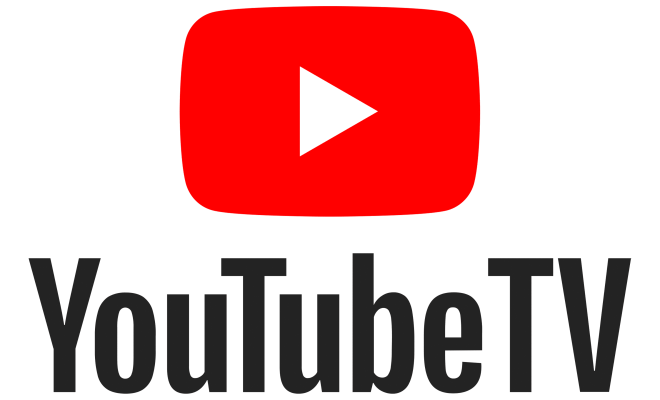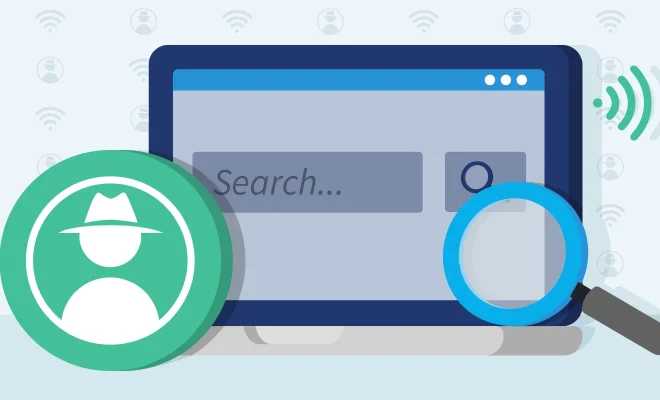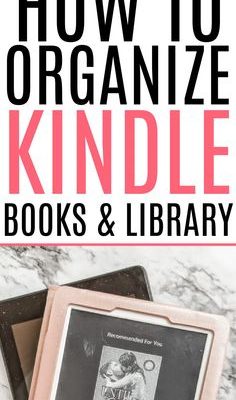How to Delete a Discord Server
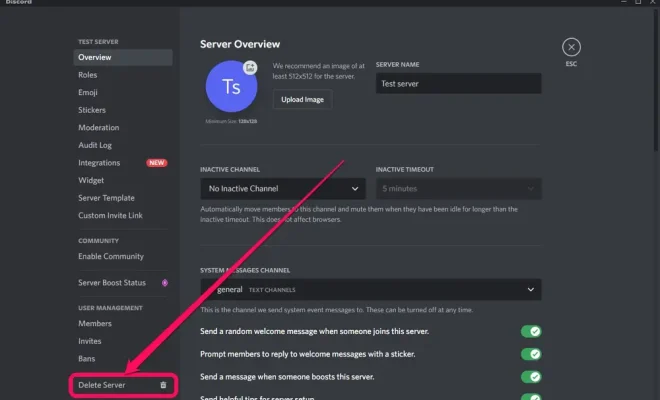
Discord is a popular communication app that allows users to create and join servers where they can chat with others who share similar interests. However, sometimes users may want to delete a server that they have created or are an administrator of. In this article, we will show you how to delete a Discord server in a few easy steps.
Step-by-Step Guide
Here are the steps to delete a Discord server:
1. 1. Open the Discord app on your desktop or mobile device.
2. 2. Navigate to the server you want to delete.
3. 3. Click on the server name to open the server settings.
4. 4. Scroll down to the bottom of the settings and click on the “Delete Server” button.
5. 5. Confirm that you want to delete the server by typing the server name into the confirmation box.
6. 6. Click on the “Delete” button to permanently delete the server.
Tips and Tricks
1. Deleting a Discord server is a permanent action and cannot be undone. Make sure you have a backup of any important data before deleting the server.
2. If you are not the server owner, you will need to have the appropriate permissions to delete the server.
3. If you want to keep the server data, you can export it before deleting the server.
Conclusion
Deleting a Discord server is a straightforward process that can be completed in a few easy steps. Remember that this action is permanent and cannot be undone, so make sure you have a backup of any important data before deleting the server. If you have any questions or concerns, don’t hesitate to reach out to Discord’s support team for further assistance.