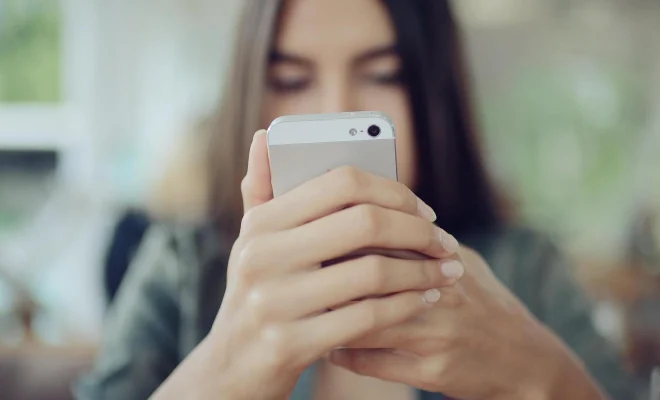How to Crop Videos on iPhone

Cropping videos on iPhone is a simple yet powerful feature that allows you to tailor your videos to suit your desired aspect ratio. This feature comes in handy when you want to trim out unwanted parts or focus on a particular part of the video. In this article, we will guide you through the process of cropping videos on iPhone.
Step 1: Launch the Photos App
To begin, open the Photos app on your iPhone. This is where your saved videos are located. If you don’t have the app on your home screen, you can search for it in your app library.
Step 2: Select the Video to Crop
Next, select the video you want to crop. It will open up in full-screen mode. You can also tap on the ‘Edit’ button from the top-right corner of the screen.
Step 3: Crop the Video
Once the video opens up in editing mode, you will see a number of tools at the bottom of your screen. To crop the video, tap on the Crop icon, which is located on the left side of the tools bar. Here, you can drag the frame to any corner of the video to select the desired aspect ratio for your video.
Step 4: Adjust the Frame
You can adjust the frame by pinching or expanding it, depending on the area you want to crop. You can also use the tool’s slider to rotate the video or adjust the zoom levels.
Step 5: Save the Video
Once you are satisfied with the final crop, tap on the ‘Done’ button from the top-right corner of your screen. You will be prompted to save the edited video as a new video or as a replacement for the original. Choose your preferred option and tap on ‘Save’. Your cropped video is now ready to use.
Cropping videos on iPhone is an easy process and a useful tool to have in your video-editing arsenal. With these simple steps, you can trim unwanted parts or focus on a particular section of the video for a cleaner and more professional look. So, don’t hesitate to crop your videos and make them stand out.