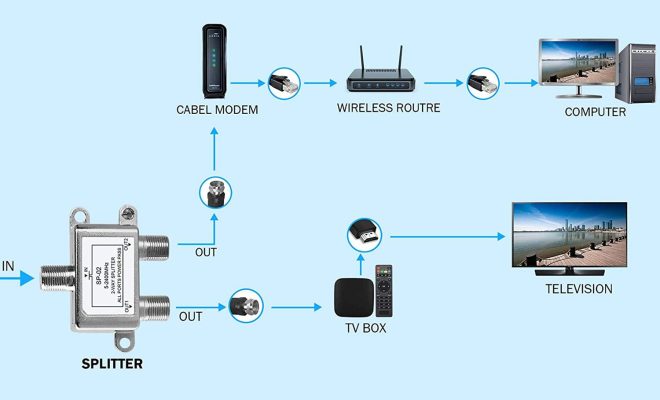How to Create a Checklist in Microsoft Excel

Checklists can be a handy tool in managing tasks and staying organized. They help you focus on priorities and ensure that nothing is left out. One of the easiest and most efficient ways to create a checklist is to use Microsoft Excel. This widely used spreadsheet program offers a range of functionalities to make list creation intuitive and dynamic. Here’s a step-by-step guide to creating a checklist in Microsoft Excel.
Step 1: Open Microsoft Excel and create a new workbook. Give it a logical name and save it in a location of your choice.
Step 2: Create a column header for your checklist. Select cell A1 and type in a title, for example, “To-Do List.”
Step 3: Type your list items in the cells underneath the title. You can either use the enter key to move to the next cell or the Tab key to move horizontally. Keep in mind that cells will automatically resize to fit the width of the longest entry. If you find that cells are too narrow, you can adjust column width by hovering over the line between two columns until your cursor turns to a double vertical arrow. Click, hold, and drag to resize the column.
Step 4: Add checkboxes to your list. Excel offers a built-in feature to add checkboxes to cells. To do this, go to the Developer tab (if you don’t have it, go to File > Options > Customize Ribbon and select Developer under Main Tabs) and click on the checkbox icon. You can then click on each cell where you want to insert a checkbox.
Step 5: Format the list for readability. You can format cells to make the list easier to read and scan. To do this, select the cells you want to format by clicking and dragging your cursor over them. Right-click and select Format Cells. You can change font type, size, and color, as well as apply borders and shading.
Step 6: Sort your list. Sorting your checklist can be useful in prioritizing tasks. Simply click on the column header to select the entire column, then click on the Data tab and select either A-Z or Z-A to sort in ascending or descending order, respectively.
Step 7: Save your list. Don’t forget to save your spreadsheet regularly to avoid losing any data or updates. You can also print a copy of the checklist by going to File > Print.