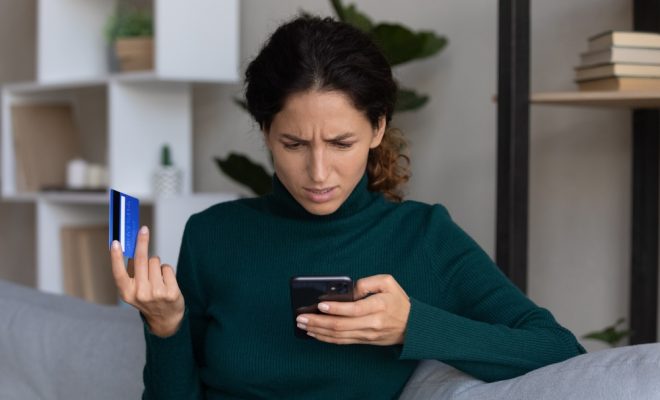How to Count Blank or Empty Cells in Google Sheets
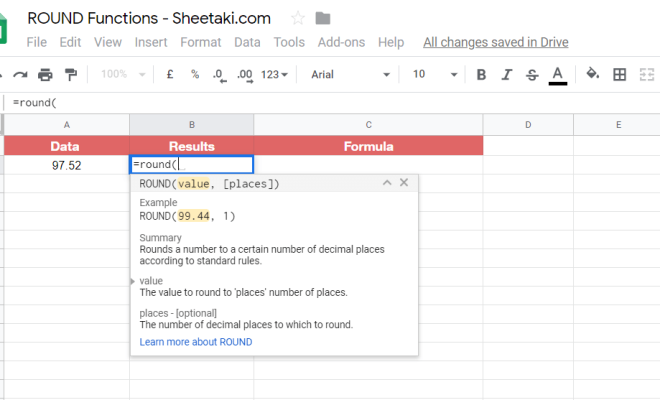
Google Sheets is a great online tool that allows users to store, organize and analyze data. One common task that users may need to do is count the number of blank or empty cells in a given range. Counting blank or empty cells can help users identify missing data, incomplete records or vacant areas, making it easier to clean up and visualize data. In this article, we will explore various ways to count blank or empty cells in Google Sheets.
1. Using the COUNTBLANK function
Google Sheets provides a built-in function called COUNTBLANK that calculates the number of blank cells in a range. To use the COUNTBLANK function, simply enter the range of cells you want to count as the argument. For example, to count the number of blank cells in cells A1 through A10, you can use the following formula in cell B1:
=COUNTBLANK(A1:A10)
This will return the number of blank cells in the range A1:A10.
2. Using the COUNTIF function
Another way to count blank or empty cells in Google Sheets is to use the COUNTIF function. The COUNTIF function allows you to count cells that meet a certain condition, in this case, cells that are blank or empty. To use the COUNTIF function, you need to specify the range of cells to count and the condition to check. To count blank cells, you can use the following formula:
=COUNTIF(A1:A10,””)
This will count the number of cells in the range A1:A10 that are empty or blank.
3. Using a combination of functions
If you need to count blank cells in a more complex range or if you want to exclude certain cells from the count, you can use a combination of functions in Google Sheets. For example, you can use the SUMPRODUCT function in combination with the IF and ISBLANK functions to count blank cells in a range while excluding cells with certain values. Here’s an example formula:
=SUMPRODUCT(–(IF(A1:A10=”exclude”,””,ISBLANK(A1:A10))))
This formula will count the number of blank cells in the range A1:A10, but will exclude cells that contain the word “exclude”.
In conclusion, there are various ways to count blank or empty cells in Google Sheets, each with its own advantages and disadvantages. By using these methods, you can easily identify missing or incomplete data and clean up your spreadsheets. Whether you use the COUNTBLANK function, the COUNTIF function or a combination of functions, remember to choose the method that works best for your specific needs.