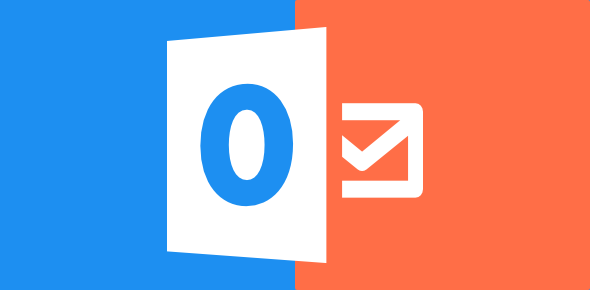How to Copy a File in Windows
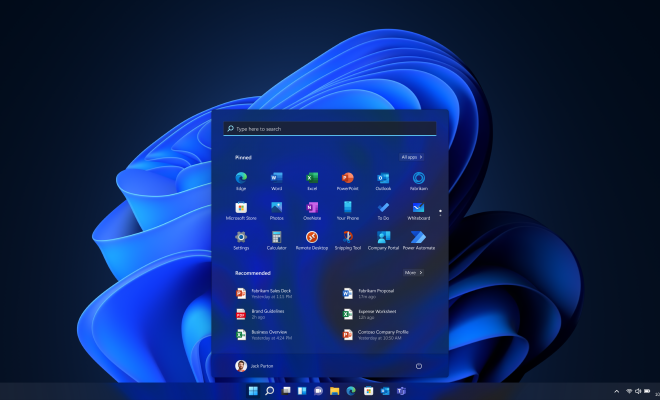
Copying a file is one of the fundamental tasks people do on their computers. Whether you want to back up important files or move them from one location to another, copying a file is essential. In Windows, there are different ways to copy files depending on the version of Windows you’re using. In this article, we’ll take a deeper look at how to copy a file in Windows.
Methods to Copy a File in Windows
There are three primary methods of copying a file in Windows. Each approach has its advantages and disadvantages, so it depends on what works best for you in terms of efficiency and speed.
1. Keyboard Shortcut (Ctrl+C) and (Ctrl+V)
Copying a file using the keyboard shortcut method is the easiest way for most people. All you need to do is select the file you want to copy and press the “Ctrl+C” button on your keyboard. This action will move a copy of the file to the clipboard, which is a temporary storage area.
Next, you have to navigate to the location where you want to copy the file to and then press the “Ctrl+V” button on your keyboard, and the file will be pasted. Once this process is complete, you will have two identical copies of the file in two different locations.
2. Right-Click and Select Copy and Paste
Another method of copying a file is to use the right-click context menu. This method is straightforward, and it works in all versions of Windows, from Windows XP to Windows 10. To use this method, navigate to the file you want to copy and select it by left-clicking on it. Next, right-click on the file, and a context menu will appear.
From the context menu, select the “Copy” option. Afterward, navigate to the folder where you want to paste the file, then right-click and select the “Paste” option. This method is quick and easy, and it’s particularly useful when copying files from one location to another on the same drive or within the same folder.
3. Drag and Drop
Dragging and dropping a file from one location to another is yet another practical method of copying files. It’s quick and efficient, especially when you want to copy files from one folder to another. To use this method, left-click on the file you want to copy and hold down the button.
Drag the file to the location you want to copy it to, then release the mouse button. This action copies the file to the new location. When using this method, be careful not to move the file instead of copying it.
Conclusion
Copying files in Windows is a necessity for most users. However, it’s essential to use the best option available to make your work smooth and fast. Keyboard shortcuts, right-click copies, and drag-and-drop all offer different ways you can copy files in different scenarios. Knowing which option works best for your needs can save you a lot of time and frustration in the long run.