How to Contact Steam Support
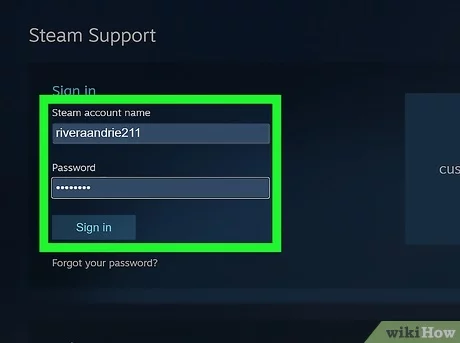
Steam is a popular digital distribution platform for video games, software, and more. With millions of users around the world, it’s not uncommon for people to need help with their accounts or have questions about their products. This article will walk you through the steps to contact Steam Support so you can quickly get the assistance you need.
1. Visit the Steam Support Website
To begin, navigate to the Steam Support website by visiting https://help.steampowered.com/. Once you’re there, you’ll see several categories to choose from that cover common issues, such as account issues, technical support, and billing and purchasing problems.
2. Select Your Issue Category
Scan through the available categories to find one that best matches your issue. By clicking on a category, you’ll be directed to a new page with additional subcategories containing specific topics related to the one you’ve chosen.
3. Choose a Specific Topic
After selecting an appropriate category, browse through the subcategories until you find a topic that closely matches your concern. By clicking on this topic, you’ll be taken to a support page offering potential solutions or further information about your issue.
4. Review Suggested Solutions
Before contacting Steam Support directly, it’s worth reviewing any suggested solutions provided on the support page for your specific topic. In many cases, these articles can help resolve your problem without needing further assistance.
5. Contact Steam Support
If the suggested solutions didn’t resolve your issue or answer your question, it’s time to contact Steam Support directly. On the support page for your selected topic, look for a link titled “Contact Steam Support” or something similar and click on it.
6. Sign in to Your Steam Account
You’ll be prompted to sign in to your Steam account if you aren’t already logged in. Input your account credentials and sign in so that Steam Support can better assist you with your inquiry.
7. Complete the Support Ticket Form
Once signed in, you’ll be taken to a support ticket form where you can provide details about your issue. Fill out the form as accurately and thoroughly as possible, including any relevant information or attachments that may help Steam Support understand your problem.
8. Submit Your Support Ticket
After filling out the support ticket form, click on “Submit” to send it off to Steam Support. You should receive a confirmation email shortly after submitting your ticket, which will also include a reference number for tracking your request.
9. Wait for a Response
Steam Support may take some time to respond to your inquiry, depending on the volume of requests they’re currently handling. Be patient, and make sure to keep an eye on your email inbox and Steam account for any updates.
10. Respond to Follow-up Questions or Instructions
If Steam Support requires additional information or suggests further troubleshooting steps, be prepared to respond promptly and follow their instructions carefully.
By following these steps, you should be well on your way to receiving the help you need from Steam Support. Remember that the more thorough and accurate the information provided in your support ticket, the better equipped Steam Support will be to assist you with your issue.






