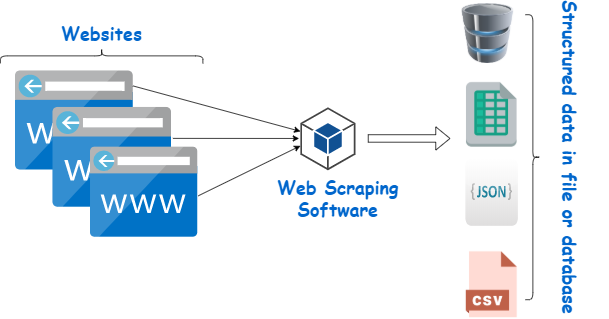How to Connect Two Monitors to a Dell Laptop With a Docking Station

If you’re looking to extend the display of your laptop or increase your productivity by using two monitors, a docking station is the perfect solution. Dell’s laptop docking stations provide various ports that allow you to connect multiple peripherals, including monitors.
Here’s a guide on how to connect two monitors to a Dell laptop with a docking station:
1. Choose the right docking station
Dell offers a range of docking stations with different combinations of ports. Identify which one you have and ensure that it has the necessary video ports to drive two monitors. Not all Dell docking stations can support dual monitors, so make sure to check its documentation.
2. Prepare your laptop
Before connecting your docking station, you need to ensure that your laptop is ready to accept the external displays. Go to your computer’s display settings and ensure that it’s set to “Extend” to allow the second monitor to act as an extension of your laptop’s display.
3. Connect the docking station
Connect your docking station to your laptop using the USB Type-C or Thunderbolt 3 port. Then connect both monitors to the docking station’s video ports. Most Dell docking stations support DisplayPort or HDMI, so check which ports are available, and choose cables accordingly. For example, if you have two monitors with HDMI inputs, you’ll need two HDMI cables.
4. Configure the monitors
Once you’ve plugged in the monitors, you may find that they’re not displaying as expected. Go to your computer’s display settings and make sure both monitors are detected. If they aren’t, try unplugging the monitors from the docking station and then plugging them back in.
Select “Extend these displays” from the Multiple Displays drop-down menu to enable your laptop monitor and both external monitors to display different content. You can then drag and drop files or apps across screens and adjust the resolution and orientation of each display.
5. Troubleshoot any issues
If you’re having trouble getting the second monitor to display, check that the cables are securely connected to the docking station and monitor. If necessary, use a different cable or port. Make sure your laptop’s drivers are up-to-date as this can cause issues with the docking station.
In conclusion, setting up a dual monitor setup with a docking station may seem daunting, but following these simple steps will guide you through the process. With the added real estate of two monitors, you’ll be able to multitask with ease and enjoy a more immersive computing experience