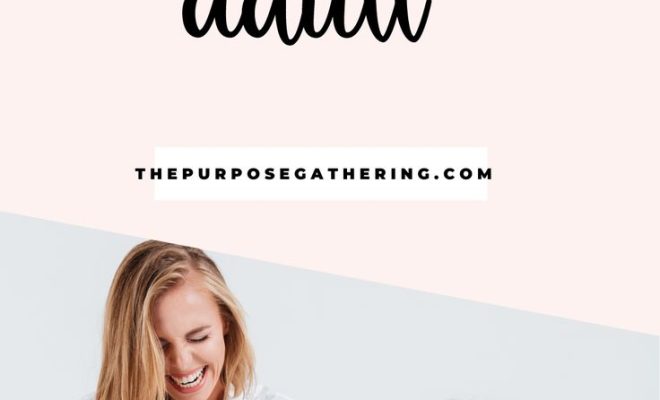How to Connect to MiFi

Introduction:
Connecting to MiFi (Mobile Wi-Fi) devices provides a portable and convenient internet access solution. Follow these 12 simple steps to get connected to your MiFi device and enjoy wireless internet access wherever you are.
1. Charge your MiFi device:
Ensure that your MiFi device is charged and ready for use. Most devices come with a charging cable and adapter; plug them in until the device’s battery indicator shows it is fully charged.
2. Power on your MiFi device:
Press and hold the power button on the MiFi device until it turns on. You should see LED lights indicating the device is functioning.
3. Enable Wi-Fi on your computer or mobile device:
On your computer or mobile device, turn on Wi-Fi functionality. This is usually accessible through the settings menu.
4. Locate the network name (SSID):
Check the bottom or side of your MiFi device for a label containing its network name (SSID). Take note of this information as you will need it to connect.
5. Check for available Wi-Fi networks:
On your computer or mobile device, search for available Wi-Fi networks within range.
6. Select your MiFi network:
From the list of available networks, locate and select the SSID corresponding to your MiFi device.
7. Enter the password:
Refer to the label on your MiFi device for the default password, also known as the “Wi-Fi Key” or “Network Key.” Enter this password when prompted by your computer or mobile device.
8. Confirm connectivity:
Once you have entered the correct password, you should be connected to your MiFi network. Verify this by looking for a Wi-Fi signal icon or checking if you can access internet pages via a web browser.
9. Change network name and password (optional):
For added security, you may want to change your network name (SSID) and password. Access your MiFi device’s settings through its web interface or mobile app, and customize the network name and password to your preference.
10. Monitor data usage (optional):
Many MiFi devices allow you to track your data usage via their web interface or mobile app. Regularly monitor your usage to avoid any unexpected charges or running out of data.
11. Manage connected devices (optional):
With some MiFi devices, you can view and manage the devices connected to your network. You can use this feature to limit the number of connected devices, if needed.
12. Power off your MiFi device when not in use:
To conserve battery life and prevent unauthorized access, turn off your MiFi device when not in use. Press and hold the power button until the device’s lights turn off, indicating it is powered down.
Conclusion:
Connecting to a MiFi device is a simple process that allows you to enjoy wireless internet access on-the-go. By following these 12 steps, you can quickly and easily connect to your MiFi network and stay connected wherever life takes you.