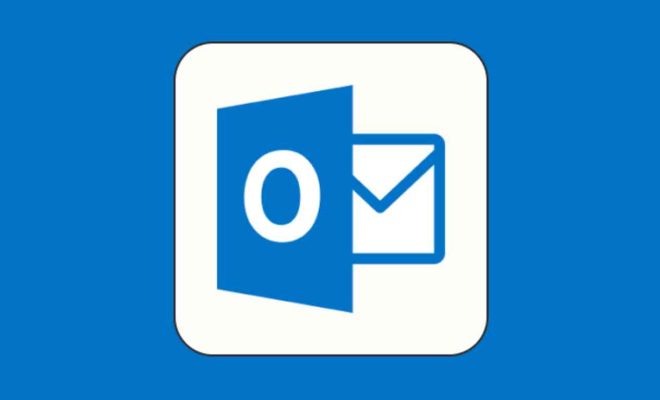How to Connect Bluetooth Headphones to Your PC
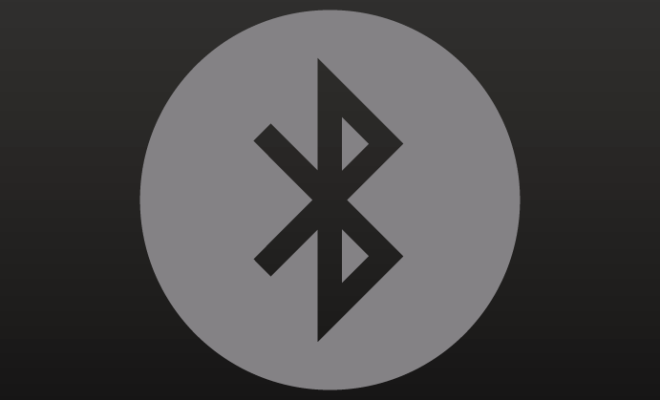
In today’s digital age, wireless technology has revolutionized how we interact with our devices, be it smartphones, tablets, or computers. One such device is a Bluetooth headphone, which allows you to hear your favorite music, watch movies, or play games on your PC without any wires attached. Connecting Bluetooth headphones to your PC may seem like a challenging task, but it’s relatively easy if you follow a few simple steps.
Here’s how to connect Bluetooth headphones to your PC:
Step 1: Check Your PC for Bluetooth Compatibility
Before connecting Bluetooth headphones to your PC, make sure that your computer has built-in Bluetooth technology. To check if your PC has Bluetooth technology, go to the settings menu and look for the “Device Manager” option. Under this option, look for a “Bluetooth” section. If Bluetooth hardware is listed, your PC supports the wireless technology.
If your PC doesn’t have built-in Bluetooth, you can purchase a Bluetooth adapter that plugs into your USB port, providing your computer with Bluetooth capabilities.
Step 2: Turn on Your Headphones
Ensure that your Bluetooth headphones are turned on and ready to pair with your device. Most headphones have a dedicated power button that you can press to turn them on.
Step 3: Enable Bluetooth Pairing on Your PC
To connect your headphones to your PC wirelessly, you need to enable Bluetooth pairing on your computer. To do this, click on the “Bluetooth & other devices” icon in the settings menu. In the window that appears, turn on Bluetooth, and then click on the “Add Bluetooth or other device” option.
Step 4: Pair Your Headphones
Once you’ve enabled Bluetooth pairing on your PC, you’ll be prompted to select the type of device you wish to connect. Choose “Bluetooth” and select your headphones from the list of available devices. If your headphones appear in the list, select them and click “Pair.” Your PC will then connect with your Bluetooth headphones.
Step 5: Test Your Headphones
After pairing your headphones, test them by playing some music or any audio on your PC. Make sure that the sound comes through your headphones and not through your computer’s built-in speaker.