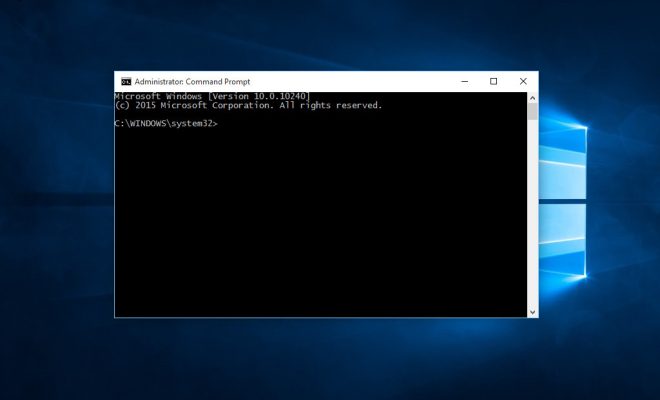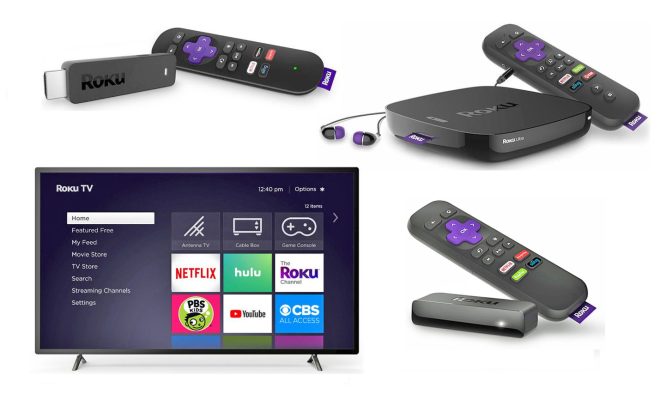How to Configure Scroll Bars in macOS and OS X
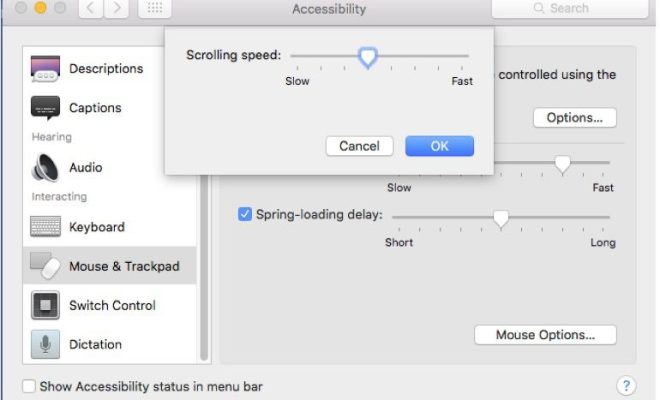
Scroll bars are an essential component of any computing experience. They help in navigating through pages, documents, and even entire applications. The macOS and OS X operating systems offer several ways to customize and configure scroll bars to suit one’s preference. In this article, we will discuss how to configure scroll bars in macOS and OS X.
Step 1 – Launch System Preferences
The first step in configuring scroll bars is to launch the System Preferences app. You can do this by clicking on the Apple menu in the top-left corner of the screen and then selecting “System Preferences.”
Step 2 – Locate the “General” Preference
Once System Preferences is open, locate and click on the “General” preference. This preference controls several settings, including the scroll bar configuration.
Step 3 – Configure Scroll Bars
In the “General” preference, you will see an option labeled “Show scroll bars.” This option provides three choices: “When scrolling,” “Always,” and “Automatically based on input device.”
– “When scrolling” will only show the scroll bar when you scroll the page or document.
– “Always” will display the scroll bar continuously.
– “Automatically based on input device” will show the scroll bar based on the input device you’re using.
Choose the option that best suits your preferences.
Step 4 – Adjust Scroll Bar Size
If you’d like to adjust the size of the scroll bar, you can use the slider next to the “Show scroll bars” option. The slider provides three size options: “Small,” “Medium,” and “Large.”
Step 5 – Configure Scroll Direction
Finally, you can also configure the scroll direction in the “General” preference. By default, macOS and OS X use “Natural” scrolling, which means that scrolling up on your trackpad or mouse will move the page or document up, and scrolling down will move it down. If you prefer the traditional method, where scrolling up will move the page or document down and vice versa, you can uncheck the “Scroll direction: natural” option.
Conclusion
Customizing and configuring scroll bars in macOS and OS X is a straightforward process that can significantly improve your computing experience. By following the steps outlined above, you can adjust the visibility, size, and direction of the scroll bar to suit your preferences.