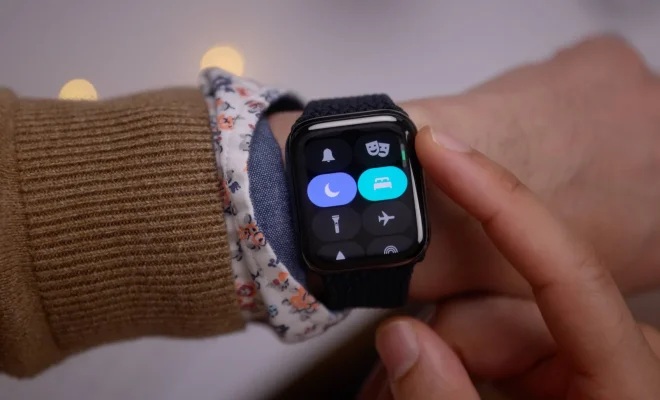How to Collaborate in Microsoft PowerPoint on Windows and iPad
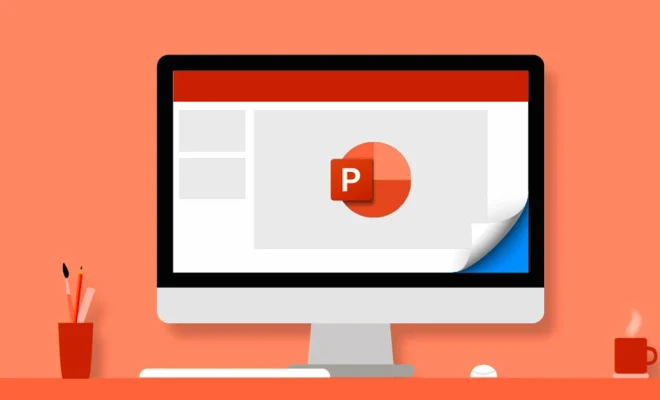
Collaboration is an essential element in creating professional and effective presentations. Microsoft PowerPoint allows users to collaborate with others on the same presentation regardless of the operating system they use. Here are simple steps on how to collaborate in Microsoft PowerPoint on Windows and iPad.
Collaborate on Windows
Step 1: Save your PowerPoint presentation in OneDrive or SharePoint so that you can share it with other users.
Step 2: Click Share in the upper right-hand corner of your PowerPoint presentation.
Step 3: Enter the email addresses of the users you want to collaborate with. You can set permissions for each user, such as editing or read-only access.
Step 4: Click Share.
Step 5: After the user accepts the invitation, they can access the PowerPoint file and start collaborating on it.
Step 6: The user can make changes to the presentation, and these changes will automatically save in real-time. Users can also share comments, respond to comments, and start discussions within the PowerPoint presentation.
Collaborate on iPad
Step 1: Save your PowerPoint presentation in OneDrive or SharePoint so that you can share it with other users.
Step 2: Tap on the share icon in the top right-hand corner.
Step 3: Enter the email addresses of the users you want to collaborate with. You can set permissions for each user, such as editing or read-only access.
Step 4: Tap Share.
Step 5: After the user accepts the invitation, they can access the PowerPoint file and start collaborating on it.
Step 6: The user can make changes to the presentation, and these changes will automatically save in real-time. Users can also share comments, respond to comments, and start discussions within the PowerPoint presentation.
Collaboration Tips
1. Use version history to keep track of changes to the presentation. The version history feature lets you see a time-stamped list of changes made by different collaborators.
2. Use comments to give feedback and suggest edits. Comments are a great way to communicate with other users without disrupting the flow of the presentation.
3. Use the @ mention feature to notify specific individuals about changes or comments. The @ mention feature is a time-saver when you want to get someone’s attention.
4. Save often to avoid losing changes. PowerPoint automatically saves changes, but it’s always best to save frequently to ensure all changes are captured.
Collaborating in Microsoft PowerPoint on Windows and iPad is a great way to work together on presentations. By following the simple steps outlined above, you can create professional and effective presentations with ease.