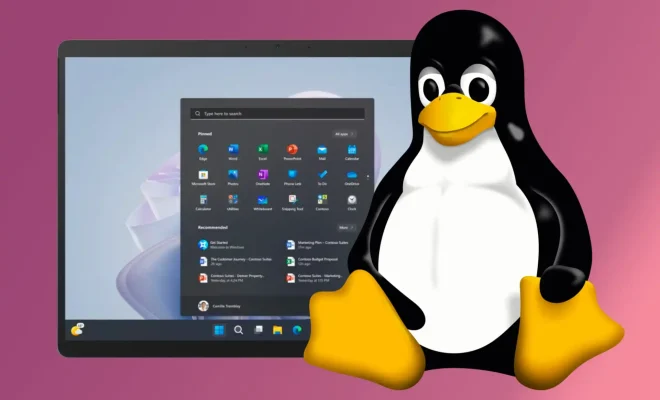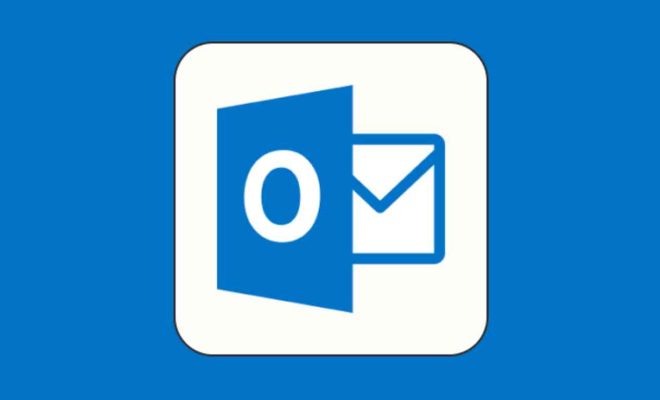How to Close Apps on iPhone 13

If you’re the proud owner of an iPhone 13, you might find it helpful to know how to close apps on your device. Although sometimes you may want to keep an app running in the background, there are instances when you’ll want to close apps to free up memory or save battery life.
Here are the steps on how to close apps on your iPhone 13:
Step 1: Swipe up from the bottom of the screen
On your iPhone 13, start by swiping up from the very bottom of the screen with your finger. This will display the App Switcher screen that shows all the apps currently running on your device.
Step 2: Swipe left or right to browse through the apps
You’ll see a series of app icons on this screen, each showing the app that is currently open. Swipe left or right to browse through these apps until you find the one you want to close.
Step 3: Swipe up on the app you want to close
Once you’ve found the app you want to close, swipe up on the app to remove it from the App Switcher screen. Keep swiping until the app disappears from the screen. This will close the app and prevent it from running in the background and consuming battery life.
Step 4: Repeat the process for any additional apps
If you have multiple apps you wish to close, repeat the process for each app until you have closed all the apps you wish to close.
Alternatively:
If you’re using an older version of iOS on your iPhone 13, you can also use a double-tap gesture to access the App Switcher. Swipe up from the bottom of the screen and swipe left or right to find the app you want to close. You can then swipe up on the app to close it as described above.
In summary, closing apps on your iPhone 13 is quick and easy. By following these simple steps, you can free up memory, reduce battery drain and keep your device running smoothly.