How to Close Apps on Apple Watch (watchOS 10 Updated)
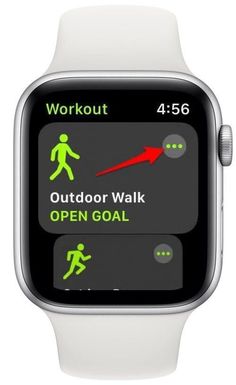
Closing apps on your Apple Watch can help keep it running smoothly and ensure that you don’t have unnecessary processes taking up valuable resources. If you’re using watchOS 10, here’s how you can close apps:
1.Press the Side Button to show the Dock. The Dock is where recent apps are stored, and it’s different from the Home screen (which shows all apps).
2.Scroll through the Dock to find the app you want to close. Use the Digital Crown or swipe on the screen to find the app that’s currently running and needs to be closed.
3.Once you’ve found the app, swipe left on it to reveal a red ‘X’ button.
4.Tap the red ‘X’ button. This will close the app and remove it from the Dock’s recent apps.
If an app is unresponsive or you need to force quit:
1.Press and hold down the Side Button until the power down menu appears.
2.Release the Side Button, then press and hold the Digital Crown until you’re returned to the Home screen.
Remember, unlike iPhones or iPads, closing apps on your Apple Watch doesn’t directly translate into better performance or battery life. Apps are kept in a frozen state when not in use, so they don’t drain battery in the background.
By following these steps, you can efficiently manage your apps and keep your Apple Watch working optimally.






