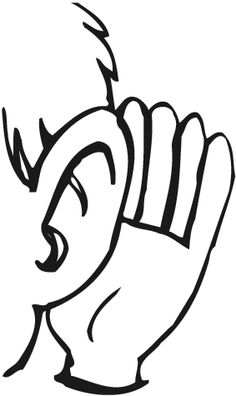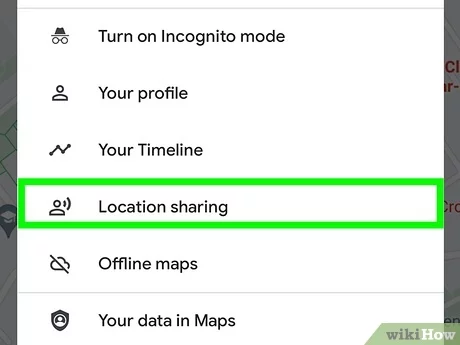How to Close a Facebook Business Page
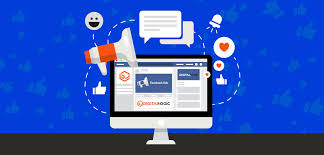
Introduction:
As a business owner, it can be a difficult decision to close your Facebook Business Page. It may be due to rebranding, changing your business focus, or simply feeling that Facebook is no longer serving your company effectively. Whatever the reason, closing your Business Page on Facebook is a straightforward process. In this article, we’ll walk you through the steps necessary to ensure the process is smooth and your intentions are clear to your audience.
Step 1: Review Your Follower Base
Before closing your Facebook Business Page, consider notifying your followers about the upcoming change. Draft a clear and concise message that explains the reasons for closing the page and inform them about other ways they can stay connected to your business. This could include alternate social media channels or subscribing to an email newsletter.
Step 2: Save Important Content
Make sure to save any essential content from your Facebook Business Page before you proceed. This may include images, videos, or customer testimonials. To download an entire archive of your Business Page data, head to “Settings” and then click “Download Page.”
Step 3: Unpublish Your Page
Before officially deleting your Facebook Business Page, it’s best to unpublish it temporarily. That way, if you change your mind or need to make any last-minute adjustments, you can easily reverse the process.
To do so:
1. Navigate to your page’s “Settings” tab.
2. Under “General,” find “Page Visibility” and click “Edit.”
3. Choose “Page unpublished” and provide a reason.
4. Click “Save Changes.”
Note that admins will still be able to access and view the unpublished page.
Step 4: Remove Connections with Other Platforms
To ensure a clean break from Facebook, ensure that there are no links and connections between your Facebook Business Page and other platforms (such as Instagram or Twitter).
To remove these links:
1. Go to “Settings.”
2. Click “Instagram,” “Twitter,” or any other connected platform and follow the prompts to disconnect them from your Facebook Business Page.
Step 5: Delete the Facebook Business Page
Once you’ve completed the above steps, you are ready to delete your Business Page.
To do this:
1. Go to the “Settings” tab on your page.
2. At the bottom of the “General” section, click on “Remove Page.”
3. Click “Delete [Page Name].”
4. Confirm your selection.
It’s essential to understand that deleting your Facebook Business Page is permanent, and it cannot be undone. Therefore, be sure about your decision before proceeding with this step.
Conclusion:
Closing a Facebook Business Page may seem daunting at first, but following these simple steps will make it an orderly and manageable process. Always remember to inform your audience about the change and ensure that you have saved any crucial content before taking this significant step in your business’ online journey. Good luck!