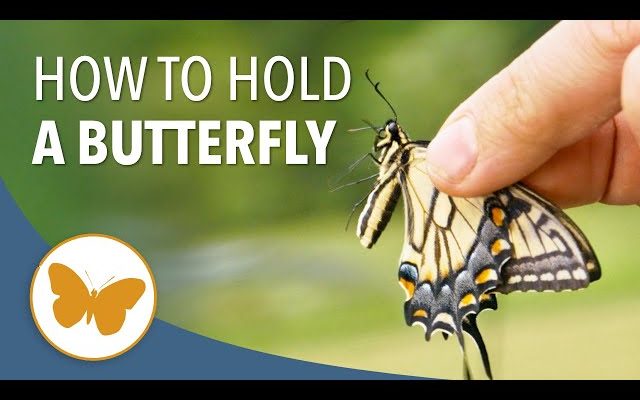How to Check PC Specs on Windows

Checking the specifications of your PC is pivotal if you want to upgrade your hardware, troubleshoot issues, or simply know what kind of machine you’re working on. Whether you’re a gamer needing to check if your PC meets the system requirements for the latest game, or a professional looking for your computer’s capabilities, Windows has tools that make this process straightforward. In this article, we will guide you through the steps on how to check your PC specs on a Windows machine.
Step 1: Use System Information
The most comprehensive tool for checking your system’s specifications is the built-in ‘System Information’ utility.
1.Press `Win + R` to open the Run dialogue box.
2.Type `msinfo32` and press Enter.
3.The System Information window will appear, displaying a summary of your system’s specs.
This tool provides information on system summary, hardware resources, components, and software environment.
Step 2: Check Properties on This PC
For a quick glance at basic system specs like the Windows edition, processor, and amount of installed RAM:
1.Open File Explorer (Win + E).
2.Right-click on ‘This PC’ in the navigation pane.
3.Select ‘Properties’.
4.A window will appear showing basic information about your computer.
Step 3: Use Windows Settings
To check some of your device specifications:
1.Click Start and go to Settings (the gear icon).
2.Click on ‘System’.
3.Scroll down and click on ‘About’.
Here you can find device specifications like device name, processor, installed RAM along with information on Windows specifications.
Step 4: Use DirectX Diagnostic Tool
The DirectX Diagnostic Tool is another useful utility for checking graphics-related information as well as other multimedia functionalities of your system.
1.Press `Win + R` to open Run.
2.Type ‘dxdiag’ and press Enter.
3.Wait for the tool to load and then browse through tabs for different specs on display, sound, and input.
Step 5: Check Windows Task Manager
For real-time performance figures such as CPU usage and clock speed:
1.Press `Ctrl + Shift + Esc` to open Task Manager.
2.Click on the ‘Performance’ tab.
3.Choose the component (CPU, Memory, Disk) from the left-hand menu to view its status and details.
Conclusion
By following these steps you can thoroughly inspect your computer’s specifications without needing additional software in most cases. Knowing your PC’s specs can be crucial when diagnosing issues or upgrading components – it ensures compatibility and helps avoid unnecessary expenditure on inappropriate hardware.