How to Change the Background Color of a Page in Microsoft Word
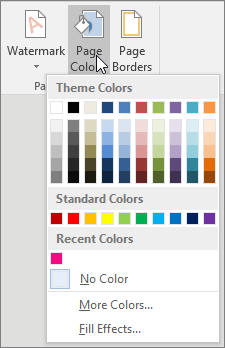
Microsoft Word is a powerful word processor that is widely used around the globe. Although it is mostly used for writing documents, it can also be used for a variety of other purposes including creating flyers, brochures, and even web pages. In Microsoft Word, you can change the background color of a page according to your preferences. Here are the steps on how to do it:
Step 1: Open Microsoft Word
Open Microsoft Word on your computer. You can do this by searching for it in the Start menu or by clicking on the Microsoft Word icon on your desktop.
Step 2: Open a New Document
Click on ‘File’ in the top left corner of the screen and select ‘New Blank Document’ or ‘New’.
Step 3: Select the Page Layout Tab
In the top menu, click on the ‘Page Layout’ tab.
Step 4: Choose the Page Color
Click on the ‘Page Color’ button located in the ‘Page Background’ section of the ribbon.
Step 5: Choose the Desired Color
You can either select from the pre-set color options or click on ‘More Colors’ for a wider range of choices. Once you find the color you are looking for, click on it to make it the background color of your page.
Step 6: Apply the Color to Your Document
Once you have selected your desired color, click ‘OK’ to apply it to your document. The background color of your page will now reflect your selection.
Step 7: Save Your Document
Finally, don’t forget to save your document so that you can come back to it later or share it with others. You can do this either by clicking ‘File’ and ‘Save As’ or by using the shortcut key ‘Ctrl + S’.






