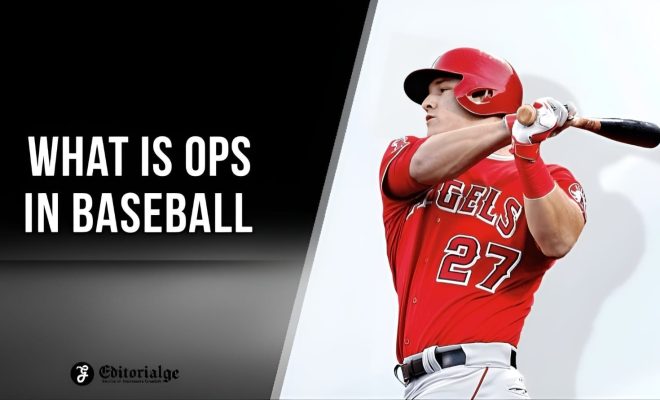How to calculate z score in excel

Introduction
The Z-score, also known as the standard score, is a measure that represents the deviation of a data point from the mean of a dataset. It is calculated by dividing the difference between the data point and the dataset’s mean by the standard deviation. In this article, we will learn how to compute Z-scores in Excel using its built-in functions.
Step-by-Step Guide to Calculating Z-Score in Excel
1. Organize your data
Before calculating the Z-score, arrange your dataset in an Excel spreadsheet. Enter your data points as individual values in a cell range.
2. Calculate the mean
To calculate the mean (average) of your dataset, use the AVERAGE function. In an empty cell, type `=AVERAGE(` and then select your data range. After selecting the range, close the parentheses and press Enter. The mean value will now be displayed in that cell.
For instance: `=AVERAGE(A1:A10)`
3. Calculate the standard deviation
Next, you will need to find the standard deviation for your dataset. To do this, use Excel’s STDEV function. In another empty cell, type `=STDEV(` and then select your data range. Close the parentheses and press Enter to get the standard deviation value.
For example: `=STDEV(A1:A10)`
4. Compute individual Z-scores
Now that you have both the mean and standard deviation values, you can compute Z-scores for each data point in your dataset.
In an adjacent empty column to your dataset, use this formula:
`= (Data Point – Mean)/Standard Deviation`
Replace ‘Data Point’ with a reference to a specific cell containing one of your data points (e.g., A1). Replace ‘Mean’ with an absolute reference to the cell containing your calculated mean, and ‘Standard Deviation’ with an absolute reference to the cell containing the standard deviation.
For example:
`= (A1-$B$1)/$C$1`
Drag this formula down to apply it to other data points in your set.
5. Interpret the results
Once you have computed your Z-scores, you can interpret them as follows:
– Z-score of 0: The data point is equal to the mean value.
– Positive Z-score: The data point is above the mean value.
– Negative Z-score: The data point is below the mean value.
The larger the absolute value of a Z-score, the more it deviates from the mean. Generally, a Z-score between -1.96 and 1.96 indicates that a data point falls within 95% of the dataset, while a value outside this range represents an outlier.
Conclusion
Calculating Z-scores in Excel is a straightforward process using its built-in functions like AVERAGE and STDEV. By following these steps, you can quickly evaluate how each data point in your dataset deviates from its mean and identify potential outliers.