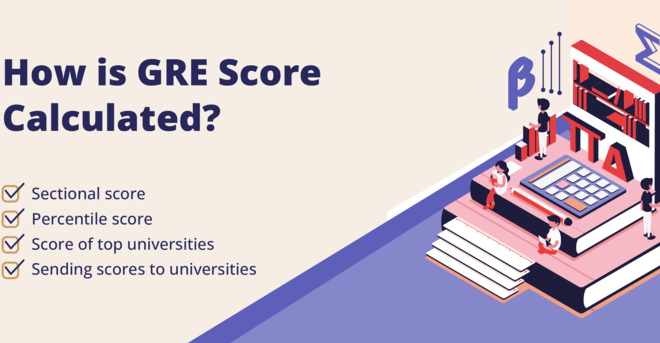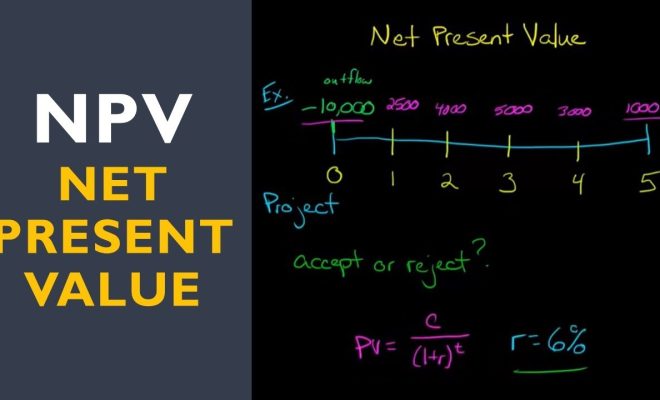How to Calculate Variance in Excel: A Step-by-Step Guide

Introduction
Calculating variance, a key statistical measurement, can easily be done using Microsoft Excel. Variance quantifies the spread of data points in a dataset and offers valuable insights into how consistent or varied the data is. By using Excel’s built-in functions, you can quickly find variance for any set of numbers. In this article, we will outline a simple step-by-step guide on how to calculate variance in Excel.
Steps for Calculating Variance in Excel
1. Organize your data: Start by opening Excel and entering your dataset into a single column or row. Ensure there are no gaps or empty cells within the dataset.
2. Locate an empty cell: Find an empty cell where you wish to display the variance result.
3. Use the VAR function (for sample variance): In the selected cell, type “=VAR.S(” followed by the range of cells containing your data points. For example, if your data is in cells A1 to A10, type “=VAR.S(A1:A10)”. Close the parentheses and press Enter to calculate sample variance.
4. Use the VAR.P function (for population variance): If you need to calculate population variance instead of sample variance, use the VAR.P function by typing “=VAR.P(” followed by your data range, just like in step 3. Close the parentheses and press Enter to compute population variance.
5. Interpret the result: The calculated value represents the variance of your dataset. Remember that higher values indicate a greater degree of variability among data points, while lower values suggest more consistency.
Understanding Sample and Population Variance
Before calculating variance in Excel, it’s important to understand the difference between sample and population variance:
– Sample Variance (VAR.S): Use this formula when you’re working with a subset or sample of data from a larger population.
– Population Variance (VAR.P): Use this formula when you’re working with data representing the entire population or the complete dataset.
Choose the appropriate function based on whether you have a sample or the entire population.
Conclusion
With this step-by-step guide, calculating variance in Microsoft Excel has never been easier. By using the built-in VAR.S or VAR.P functions, you can quickly and accurately find variance for any dataset. This will allow you to gain valuable insights into your data’s consistency and variability, making it an essential tool for statistical analysis.