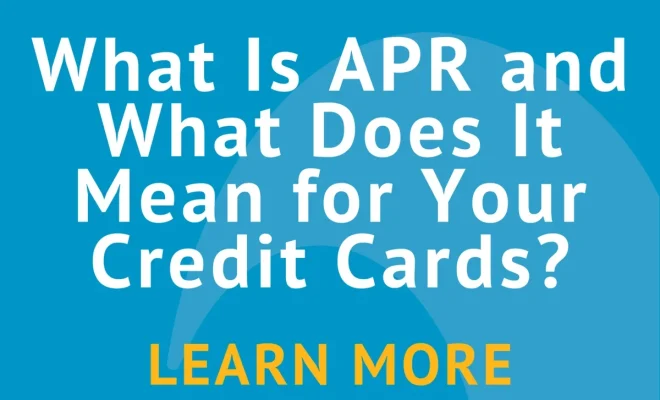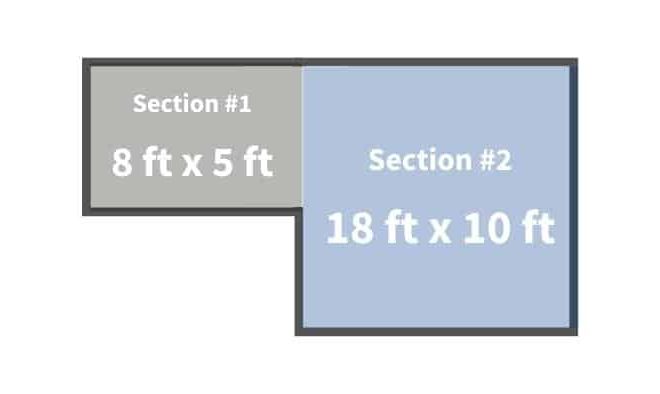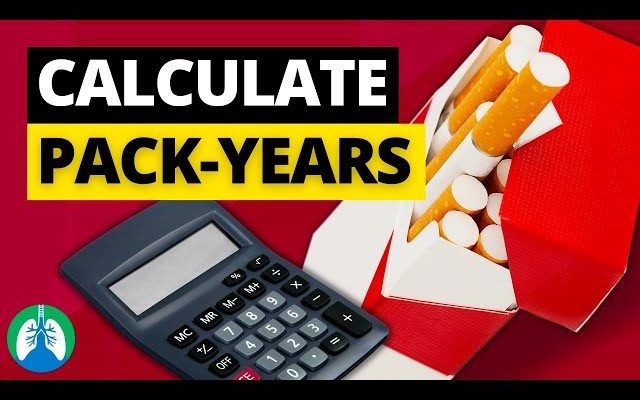How to calculate range in excel

Using Microsoft Excel, you can perform various calculations and statistical analysis. One of those calculations is the range, which is the difference between the highest and the lowest values in a dataset. In this article, we will guide you through the steps of how to calculate the range in Excel.
Method 1: Using a Simple Formula for Range Calculation
Let’s assume you want to calculate the range from a dataset in column A:
1. Click on an empty cell where you want to display the range result.
2. Use the following formula to calculate the range:
=MAX(A1:A10)-MIN(A1:A10)
3. Replace “A1:A10” with the actual range of your dataset.
4. Press Enter and Excel will display the range in the selected cell.
Method 2: Using Functions for Range Calculation
Excel provides built-in functions to find out maximum and minimum values from a dataset, which can be helpful when calculating the range. Here’s how to use these functions:
1. Open Excel Spreadsheet with your dataset.
2. Click on an empty cell where you want to display the maximum value in your dataset.
3. Type =MAX(A1:A10) and press Enter (Replace “A1:A10” with the actual range of your data).
4. Click on another empty cell where you want to display the minimum value in your dataset.
5. Type =MIN(A1:A10) and press Enter (Replace “A1:A10” with the actual range of your data).
6. Now click an empty cell where you want to display range.
7. Subtract minimum value from maximum value manually or by referencing both cells.
8. Press Enter, and you’ll see your calculated Range.
Conclusion
Calculating range in Excel is an essential process when analyzing datasets as it signifies how spread out your data is across its total domain. You can use either of the methods outlined above to calculate your range in Excel efficiently and harness the power of Excel to better understand your numerical data.