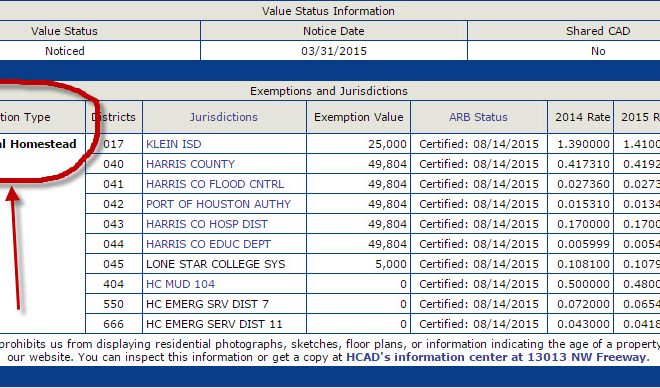How to Calculate Percentage in Excel

Introduction:
Calculating percentages in Excel can be an essential skill in various professions and projects. In this tutorial, you will learn different methods to compute percentage values efficiently using Excel.
Method 1: Basic Percentage Calculation
1. Input your data: In any two cells (e.g., A1 and B1), enter the numbers you want to calculate the percentage for. Let ‘A1’ represent the part, and ‘B1’ represents the whole.
2. Enter the formula: In another cell (e.g., C1), type the following formula to compute the percentage:
=A1/B1
3. Format as percentage: Select cell ‘C1,’ then click on the “%” button on the toolbar, or press ‘Ctrl + Shift + %’ to format the value as a percentage.
Method 2: Calculate Percentage Change
1. Input your initial and new values: In two cells (e.g., A2 and B2), input your initial value and new value, respectively.
2. Enter the formula: In another cell (e.g., C2), type the following formula to determine the percentage change:
=(B2-A2)/A2
3. Format as percentage: Select cell ‘C2,’ then click on the “%” button on the toolbar, or press ‘Ctrl + Shift + %’ to format the result as a percentage.
Method 3: Calculate Percent of Total
If you want to determine each item’s contribution to a total, follow these steps:
1. List your items and their values: In column A, list your items (e.g., A4-A6). Then, input their corresponding values in column B (e.g., B4-B6).
2. Compute total value: In cell B7, write down ‘=SUM(B4:B6)’ to sum up all your items.
3. Calculate each item’s percentage: In column C, beside each item’s value (e.g., C4-C6), enter the following formula:
=B4/$B$7 (Replace ‘4’ with the row number of each item)
4. Format as percentage: Select cells C4:C6, then click on the “%” button on the toolbar, or press ‘Ctrl + Shift + %’ to format the values as percentages.
Conclusion:
By learning these various methods for calculating a percentage in Excel, you can apply this useful skill to numerous tasks, reports, and analyses. Now that you have mastered these techniques, you will save considerable time and effort while working with data in Excel.