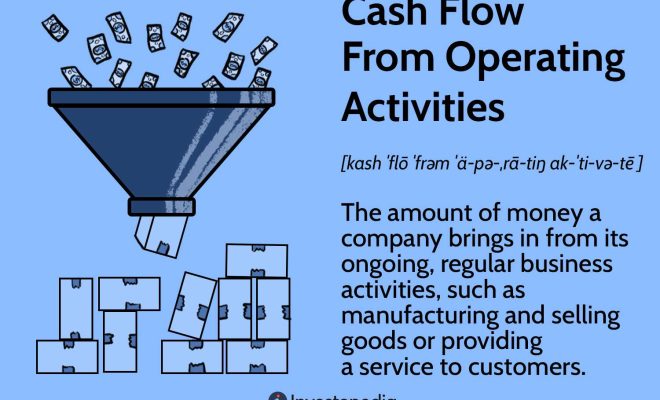How to calculate percentage formula in excel

Calculating percentages in Excel is a common task performed by users across various fields. Whether you are a student, an accountant, or a business professional, knowing how to calculate percentage formulas in Excel can save time and improve the accuracy of your computations. In this article, we will explore different methods for calculating percentages in Excel, including the use of cell references and functions.
Method 1: Basic Percentage Calculation
To calculate the percentage of a number in Excel, you can use the following formula:
(Part / Total) * 100
For instance, if you want to find out what percentage ’50’ is of ‘200’, you can enter the formula as mentioned below:
=(50/200)*100
This will return 25% as the result.
Method 2: Calculating Percentages with Cell References
Using cell references instead of direct values in your formulas makes your calculations more dynamic and easy to update. Here’s how to do it:
1. Enter the part value (e.g., 50) in cell A1 and the total value (e.g., 200) in cell A2.
2. In cell A3, enter the formula:
=(A1/A2)*100
The result will display as 25% since we used the same values from the previous example. When you change the values in either A1 or A2, Excel will automatically update the percentage calculation.
Method 3: Formulas using Excel Functions
Excel offers various functions that simplify percentage calculations. Let’s explore some of them:
1. PERCENTILE: This function calculates the relative standing of a value within a data set. Syntax is given below:
=PERCENTILE(array,k)
Where ‘array’ refers to your data range and ‘k’ is the percentile value between 0 and 1.
2. PERCENTRANK: This function returns the rank of a value in a data set as a percentage. Syntax is given below:
=PERCENTRANK(array,x,[significance])
Where ‘array’ refers to your data range, ‘x’ is the number you want to find the rank for, and ‘[significance]’ (optional) is the number of digits for rounding.
3. RANK: This function provides the rank of a number within a data set. The syntax is as follows:
=RANK(number,ref,[order])
Where ‘number’ is the value you want to rank, ‘ref’ is the list of numbers in the dataset, and ‘[order]’ (optional) specifies if you want to rank in ascending or descending order.
Conclusion
There are multiple ways to calculate percentages in Excel, and choosing the right method depends on your needs and preferences. As each situation demands different calculations, understanding these different methods will make your work more efficient. In summary, knowing how to use percentage formulas in Excel will positively impact your productivity and help you achieve better insights for various analyses.