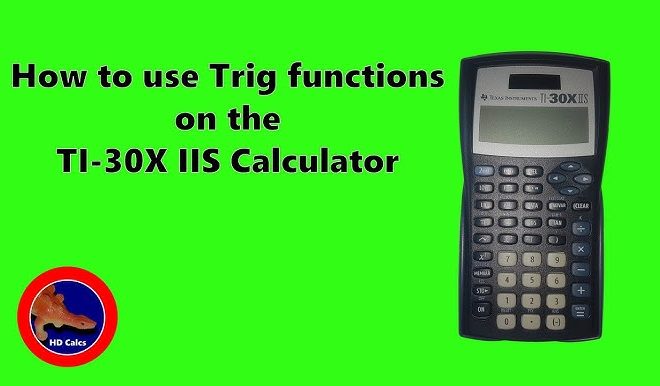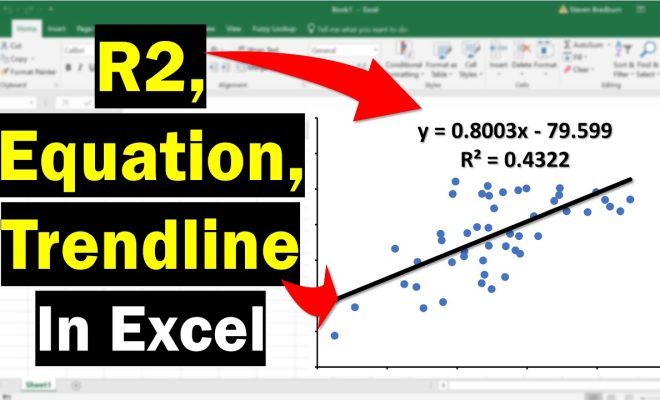How to calculate percent difference between two numbers in excel

Introduction: The percent difference is an important calculation that helps measure the change in values over time or across data sets. Excel, as a powerful data analysis tool, makes it easy to calculate the percent difference between two numbers. In this article, we will walk you through the steps to perform this calculation using different methods.
Method 1: Using a Formula
1. Open your Excel spreadsheet and locate the two numbers you want to find the percent difference between.
2. Click on an empty cell where you want the percent difference to be calculated.
3. Enter the following formula:
=(Larger Value – Smaller Value) / ABS(Smaller Value)
Replace “Larger Value” and “Smaller Value” with the cell references of your two numbers. Example: If your two numbers are in cells A1 and B1, use the formula:
=(A1-B1) / ABS(B1)
4. Press Enter, and Excel will calculate the percent difference.
Method 2: Using Conditional Formatting
1. Select both cells containing the two numbers for which you want to find the percent difference.
2. Click on ‘Home’ tab, and then click on ‘Conditional Formatting.’
3. In the dropdown menu, choose ‘New Rule.’
4. In the ‘New Formatting Rule’ dialog box, choose ‘Use a formula to determine which cells to format.’
5. Enter this formula in the “Format values where this formula is true” box:
=(Larger Value-Smaller Value)/ABS(Smaller Value)>=0
Replace “Larger Value” and “Smaller Value” with the cell references of your two numbers.
6. Click on ‘Format’ button to set text or cell formatting as desired.
7. Click ‘OK’ twice to apply conditional formatting.
8. Observe that Excel highlights the cell with the formula mentioned in the Method 1, indicating the percent difference.
Conclusion: Regardless of which method you choose, calculating the percent difference between two numbers in Excel is quick and straightforward. By following these steps, you can easily track changes and improve your data analysis skills using Excel.