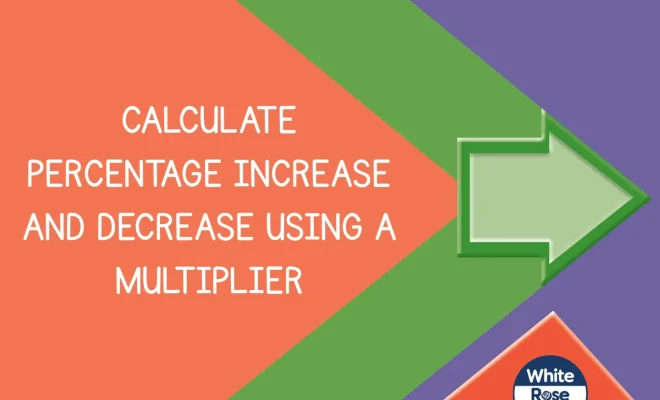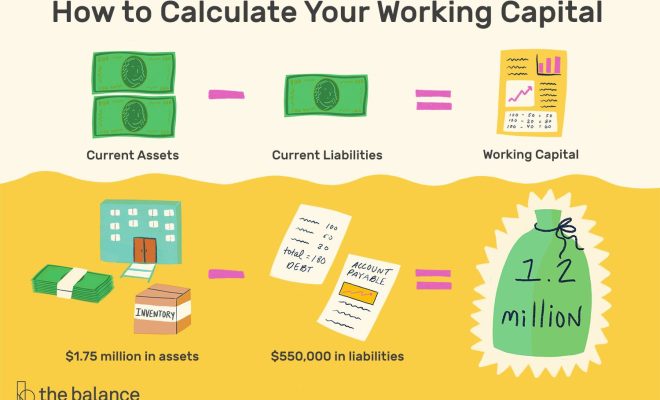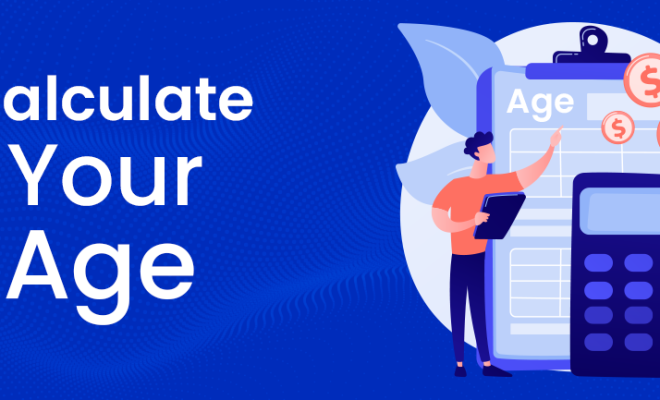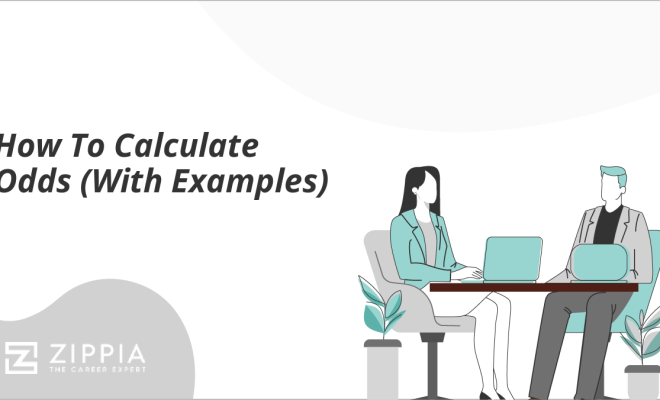How to Calculate a 95% Confidence Interval in Excel

A confidence interval is a range of values, derived from a data set, which is likely to contain the true value of an unknown population parameter. In this article, we will discuss how to calculate the 95% confidence interval (CI) in Excel, an essential statistical tool in various disciplines, including finance, science, and research.
1. Prepare Your Data:
Begin by organizing the collected data set in columns or rows within Excel. Ensure that each value has its labels and units, making it easier to understand the data set.
2. Calculate Sample Mean and Standard Deviation:
For calculating a 95% CI, you need two measurements: sample mean (average) and standard deviation. You can compute these using Excel functions:
– Sample Mean: Use the AVERAGE() function
=AVERAGE(data_range)
– Standard Deviation: Use the STDEV.S() function
=STDEV.S(data_range)
Here, replace ‘data_range’ with your data set’s cell range.
3. Determine Confidence Level:
Identify your confidence level – in this case, 95%. Converting a confidence level into a Z-score is essential for calculating the CI. For a 95% CI, use a Z-score of 1.96.
4. Calculate Standard Error:
The standard error is calculated by dividing the standard deviation by the square root of the sample size. In Excel:
– Identify sample size (n): Use the COUNT() function
=COUNT(data_range)
– Calculate standard error:
=STDEV.S(data_range)/SQRT(COUNT(data_range))
5. Compute Margin of Error:
Use the Z-score (1.96) and multiply it with the standard error to find the margin of error:
=1.96 * (STDEV.S(data_range)/SQRT(COUNT(data_range)))
6. Determine Confidence Interval:
Now, calculate the lower and upper limits of the 95% CI by adding and subtracting the margin of error from the sample mean:
– Lower Limit:
=AVERAGE(data_range) – (1.96 * (STDEV.S(data_range)/SQRT(COUNT(data_range))))
– Upper Limit:
=AVERAGE(data_range) + (1.96 * (STDEV.S(data_range)/SQRT(COUNT(data_range))))
Once these values are obtained, construct your 95% CI, which indicates that there’s a 95% probability that the true population value lies within this range.
7. Interpret Results:
The confidence interval provides critical information about the data set and helps in making informed decisions. For example, if the CI does not include a vital threshold, it indicates that there’s a high likelihood that a specific relationship or effect does not exist in the population.
In conclusion, calculating a 95% confidence interval in Excel is an easy and efficient method for evaluating uncertainty in your findings. The process only requires basic Excel functions and can be applied to various data sets across different disciplines.