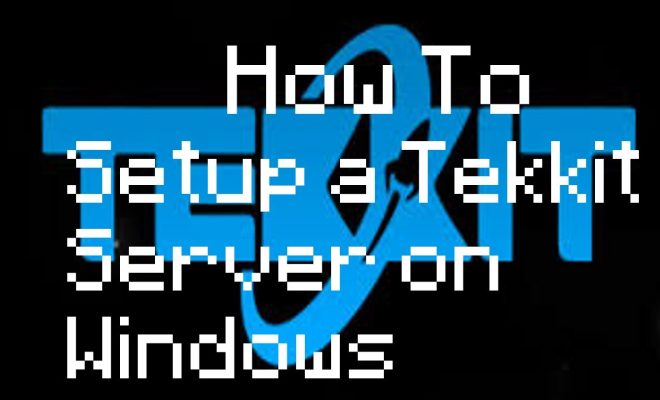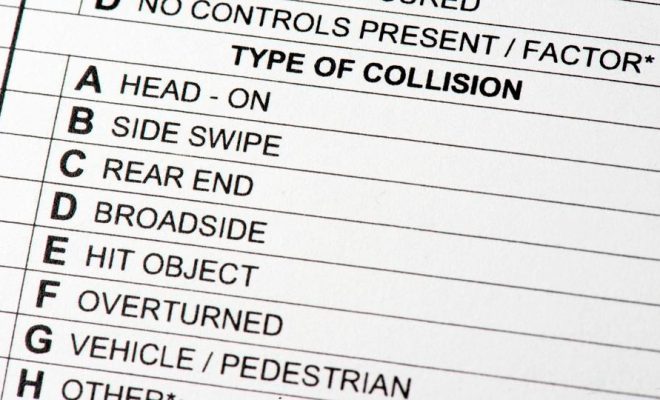How to Backup Text Messages on Android

Introduction
Text messages have become an essential part of our daily communication. From personal conversations to important work-related information, they hold valuable data that we may need at any time. Therefore, knowing how to backup text messages on Android devices is crucial to ensure we keep these records safe and accessible when needed. In this article, we will explore different methods to backup your text messages on Android smartphones.
Method 1: Using Google Backup
Google offers an integrated solution for backing up your text messages along with other device data. To use Google Backup, follow these steps:
1. Open your Android device’s “Settings” app.
2. Scroll down and tap on “System.”
3. Look for the “Backup” option and tap on it.
4. Turn on “Backup to Google Drive” by toggling the switch.
5. Ensure that “SMS text messages” is included in the items being backed up.
6. If desired, you can also toggle automatic backups in associated settings.
With Google Backup turned on, your text messages will be backed up automatically to your Google Drive account.
Method 2: Using SMS Backup & Restore App
SMS Backup & Restore is a popular third-party app that allows users to backup and restore their text messages independently from other device data. Follow these steps:
1. Download and install SMS Backup & Restore from the Google Play Store.
2. Open the app and grant necessary permissions.
3. Tap on “Backup.”
4. Choose “Messages” as the item you want to back up.
5. Select where you’d like to save the backup file (local storage or cloud services like Google Drive).
6. Tap on “Backup Now.”
You’ve now successfully created a backup of your text messages using SMS Backup & Restore.
Method 3: Using Samsung Cloud (For Samsung Devices)
For Samsung devices, another option is using Samsung Cloud, their native cloud service. Here’s how:
1. Open the “Settings” app on your Samsung device.
2. Scroll down and tap on “Accounts and backup.”
3. Tap on “Backup and restore.”
4. Choose “Samsung Cloud” as the backup destination.
5. Ensure that “Messages” is checked as an item to be backed up.
6. Tap on “Back Up Now.”
Your text messages will now be backed up to Samsung Cloud.
Conclusion
It’s essential to backup text messages to avoid losing valuable information in case of a device malfunction or when switching phones. Android users have several convenient options, including Google Backup, SMS Backup & Restore, and Samsung Cloud for Samsung devices users. By following the steps outlined in this article, you can easily backup your text messages and keep your data safe and accessible for future use.