How to Add an MP3 to iPhone: 13 Steps
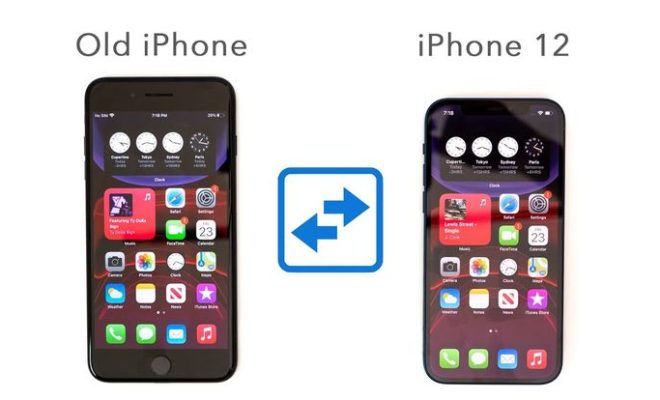
Introduction:
Adding an MP3 file to your iPhone can seem like a daunting task, especially when not using iTunes. Luckily, there are multiple ways to achieve this. In this article, we will outline 13 easy-to-follow steps that allow you to add MP3 files to your iPhone seamlessly.
1.Download a file manager app:
In order to easily access and manipulate your MP3 files, download a file management app like Documents by Readdle from the App Store.
2.Open the app:
Once the file management app is installed, open it and allow permission for accessing your files.
3.Locate the source of the MP3 file:
Before transferring the MP3 file, identify its source. The most common sources are email attachments, cloud storage platforms (like Dropbox or Google Drive), and websites.
4.Save the file locally:
Save your desired MP3 file to your preferred local folder in the file management app.
5.Install a music player app:
Download a music player app, such as VLC Media Player or Evermusic, from the App Store, which can play MP3 files.
6.Open the music player app:
Once installed, open the music player app and grant permission to access your files.
7.Import MP3 files into the music player:
Navigate to settings in your music player app and look for an option to import or add external audio files or folders.
8.Locate your saved MP3 file:
Find the folder where you stored your MP3 files in step 4 within the music player’s import menu.
9.Select and import the MP3 file:
Tap on the desired MP3 file and import it into your music player library.
10.Check if the MP3 file is imported successfully:
Browse through your music library and ensure that you can locate and play your imported MP3 file.
11.Add more MP3 files (optional):
You can import multiple MP3 files by repeating steps 3 to 10. Ensure that your music player app does not have limitations on the number of imported files.
12. Organize your MP3 files (optional):
Create playlists or folders in your music player app to organize and categorize your imported MP3 files efficiently.
13.Enjoy your favorite tunes:
Now that you’ve successfully added your MP3 files to your iPhone, play your favorite tunes whenever you wish, even when you’re offline.
Conclusion:
Adding MP3 files to your iPhone does not have to be a tedious process. Following the 13 steps outlined above will make it simple to enjoy your favorite tunes on your iPhone without iTunes. Make the most of file management and music player apps to enhance your MP3 experience on the go!






