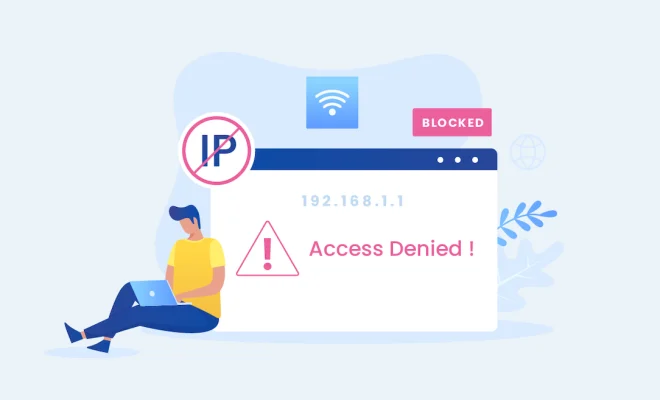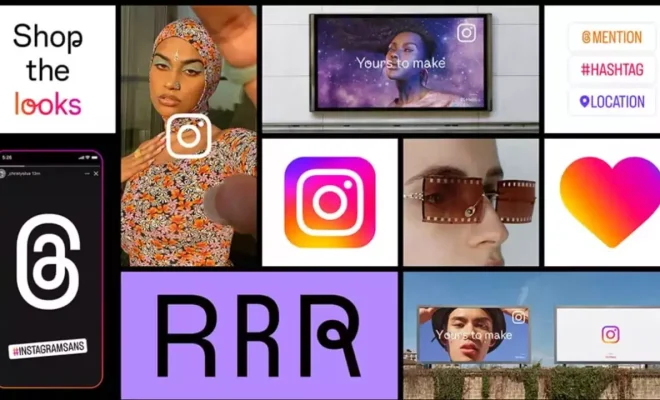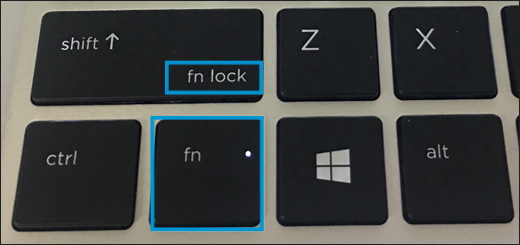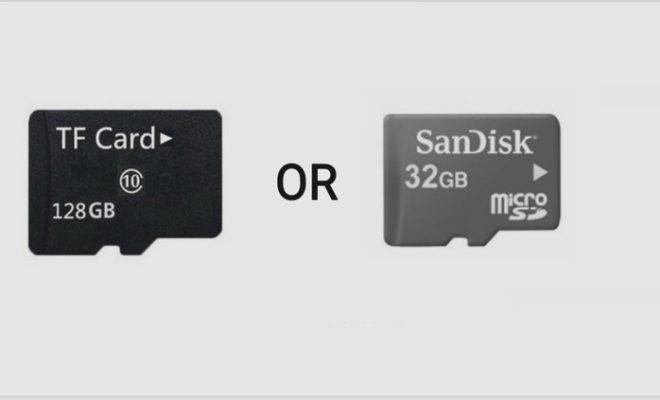How to Access Sprint Text Message History
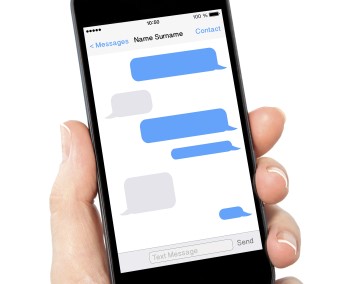
As a Sprint user, you may wonder if it’s possible to access your text message history. Fortunately, the answer is yes – you can access your Sprint text message history through your online account or by contacting customer service.
Here’s what you need to know:
Accessing your Sprint text message history through your online account
To view your text message history, you’ll first need to log in to your Sprint account online. Once you’re logged in, follow these steps:
1. Click on the “My Sprint” tab
2. Select “Account overview”
3. Scroll down to the “Account details” section and click on “See all usage”
4. Select “Texts” from the usage options
5. You will see a detailed list of all the texts you have sent and received.
If you need to download a copy of your text message history for future reference or legal purposes, you can do so by selecting “Download usage” from the usage options. Sprint will send you a link to download your message history in a CSV file.
Accessing your Sprint text message history by contacting customer service
If you can’t access your Sprint account or if you need more detailed information about your text message history, you can contact customer service for assistance. Call Sprint customer service at 1-888-211-4727, and a representative will help you access your text message history. You may need to provide some additional information to verify your identity before they can provide you with your text message history.
Additional Notes
It’s important to note that text message history is only available for up to 90 days. Once that time has passed, Sprint may not be able to provide you with a detailed record of your messages. Additionally, if you’ve deleted any messages from your phone or account, they may not be available in your text message history.
In conclusion, accessing your Sprint text message history is a straightforward process. Whether you choose to access it through your online account or by contacting customer service, you can easily view and download a copy of your message history.