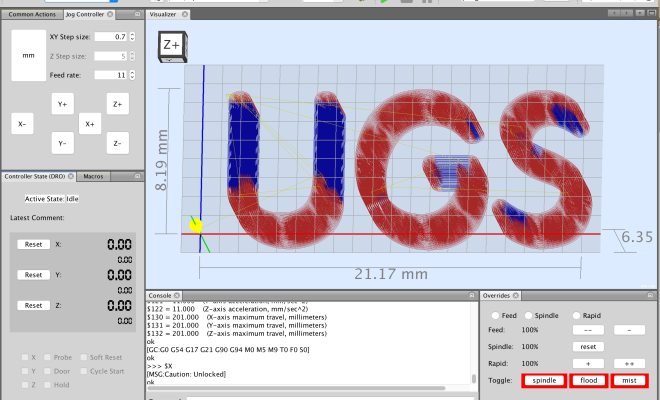Connecting a PC to a Wireless Home Network
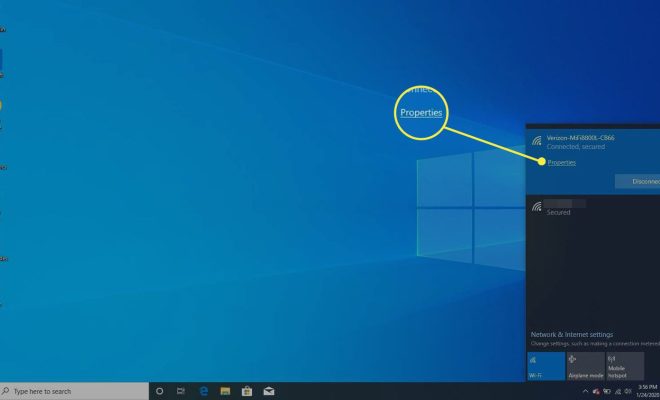
Connecting a PC to a wireless home network is essential if you want to enjoy high-speed internet in your home. A wireless home network is a network that uses wireless technologies rather than wired connections to connect devices to the internet or to each other. Setting up your PC to connect to your home Wi-Fi network is a simple process, and in this article, we will guide you through the necessary steps.
Step 1: Check Your PC’s Wireless Capability
The first step is to determine if your PC has the necessary wireless capability to connect to a Wi-Fi network. Most modern PCs have built-in wireless adapters that can connect to Wi-Fi networks, but if your PC doesn’t have a built-in wireless adapter, you may need to purchase an external wireless adapter.
Step 2: Locate the Wi-Fi Network Name and Password
You will need the network name and password or the Wi-Fi network’s security key to connect your computer to the wireless network. You can find this information on the Wi-Fi router or modem provided by your internet service provider.
Step 3: Turn on Your PC’s Wi-Fi Capability
To connect your PC to the Wi-Fi network, you need to turn on your PC’s wireless capability. You can do this by pressing the Wi-Fi button on your computer’s keyboard or by clicking on the wireless icon in the system tray in the bottom right corner of the screen.
Step 4: Access the Wi-Fi Network List
Once you turn on your PC’s wireless capability, you will be able to see a list of available Wi-Fi networks within range. To access the list, click on the wireless icon in the system tray.
Step 5: Choose the Home Wi-Fi Network
From the list of available networks, choose your home Wi-Fi network. Double-click on the network name to open the connection dialogue box.
Step 6: Enter Network Password/Security Key
Once you open the connection dialogue box, you will be prompted to enter the network password or security key. Enter the correct password or key to establish the connection.
Step 7: Connection Complete
Once you have successfully entered the password, your PC will be connected to the Wi-Fi network. To ensure that the connection is working correctly, open your web browser and try to access any website.
Conclusion
Connecting your PC to a wireless home network is essential if you want to enjoy a fast and reliable internet connection. By following the above steps, you can easily connect your PC to your home Wi-Fi network. If you have any problems connecting your computer, contact your internet service provider for assistance.