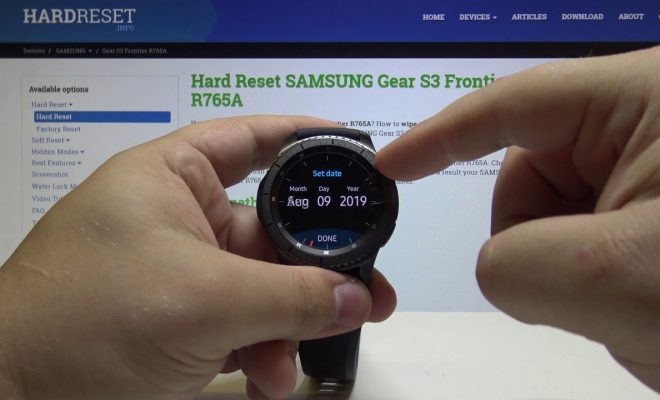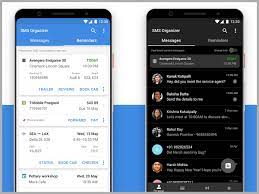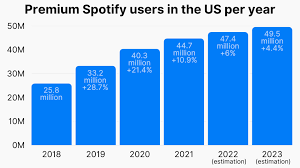Apps to Lower the Screen Brightness on Your Mac Below the Minimum
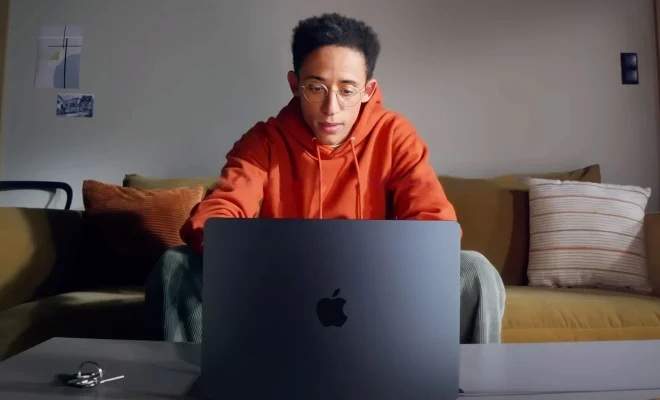
As a Mac user, you might have noticed that sometimes the screen brightness is too high, even when it’s set to the lowest possible level. This can be due to various reasons such as overexposure to bright light, eye strain, or simply a preference for a dimmer screen. Fortunately, there is a solution to this problem in the form of apps that allow you to lower the screen brightness on your Mac below the minimum level.
Here are some of the best apps that you can use to reduce the screen brightness on your Mac beyond the default minimum setting:
1. Brightness Slider: This app is a simple and straightforward solution for adjusting your Mac’s screen brightness. It adds a slider to your menu bar, which you can use to decrease or increase the brightness as per your needs. You can also set up hotkeys for brightness control, which adds to the convenience of using the app.
2. Dimmer: This app allows you to go beyond the normal range of screen brightness adjustment by dimming the display even further. The app is lightweight and sits in your menu bar, and you can easily adjust the brightness by using the slider or keyboard shortcuts. Dimmer also comes with a “Night Mode” feature, which reduces the blue light on your screen for a more comfortable viewing experience.
3. Shady: Shady is another great app that lets you adjust your Mac’s brightness beyond the minimum level. It comes with a simple and intuitive interface that you can use to control the brightness using either the mouse or keyboard shortcuts. The app also allows you to invert the screen colors, which can be useful for reducing eye strain in low light conditions.
4. Flux: While Flux is primarily a tool for reducing eye strain, it comes with a feature that allows you to further lower the screen brightness on your Mac. The app works by adjusting the color temperature of your screen to reduce blue light emissions, which can cause eye strain and disrupt your sleep patterns. The app provides a solution for those who want to reduce the brightness while also ensuring their eyes and sleep patterns are not affected.
5. Monitor Control: This app is designed to provide advanced control over your Mac’s display settings, including more granular adjustment of brightness, contrast, and gamma. Monitor Control sits in your menu bar, and you can use the app to calibrate your display, reduce eye strain, and reduce the brightness of your screen beyond the minimum level.
In conclusion, these apps offer a variety of options and features to help you reduce the screen brightness on your Mac beyond the default settings. Whether you’re looking for a simple slider or a more advanced tool for display calibration, these apps can help ensure a comfortable viewing experience for your eyes. Try them out and find the one that works best for you!