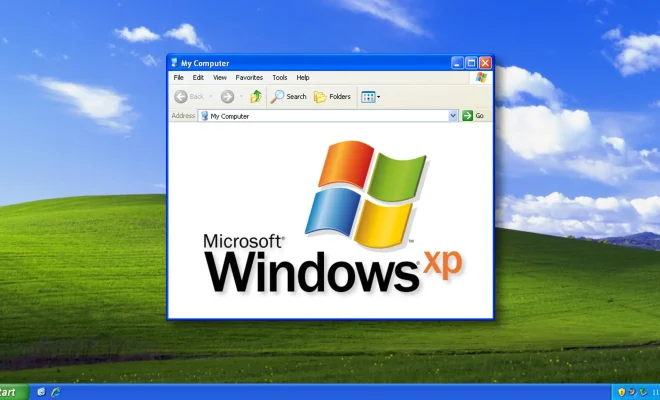How to Install Git and Git Bash on Windows
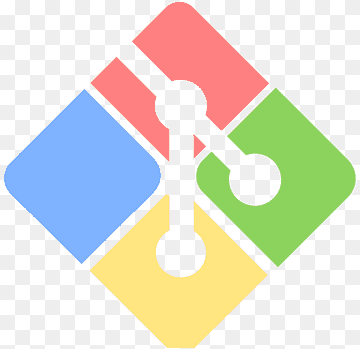
If you are planning to use Git for your project and you are using Windows, then you will need to first install Git and Git Bash on your computer. In this article, we will explain how you can do that.
Step 1: Download Git for Windows
To install Git and Git Bash on your Windows computer, you will need to first download the installer from the official website. You can download the latest version of Git for Windows from the following link: https://git-scm.com/download/win
Step 2: Run the Git Installer
After you have downloaded the Git installer, run it by double-clicking on it. You should see a welcome screen that will guide you through the installation process.
Step 3: Select Components
In the components selection screen, you will see a list of components that you can choose to install. By default, all components are selected, but you can uncheck any that you don’t need. For most users, the default options are sufficient.
Step 4: Choose Installation Location
In the next screen, you will be asked to choose the installation location for Git on your computer. You can leave the default location or choose a different one if you prefer.
Step 5: Select Start Menu Folder
In the next screen, you will be asked to select the Start Menu folder. You can leave the default folder or choose a different one if you prefer.
Step 6: Choose the Default Editor
In the next screen, you will be asked to choose the default editor for Git. You can choose between Nano, Vim, Emacs or Notepad. If you are not sure, you can leave the default setting.
Step 7: Choose the Path Environment
In the next screen, you will be asked to choose the path environment, which is the setting that tells Windows where to find Git Bash. You should choose the option “Use Git from the Windows Command Prompt” to enable Git Bash.
Step 8: Installing
Finally, you can click the “Install” button to start the installation process. This can take a few minutes, so be patient while the installer completes the installation.
Step 9: Launch Git Bash
Once the installation is complete, you can launch Git Bash by opening the Start menu and typing “Git Bash” in the search box. You should see Git Bash appear in the search results.