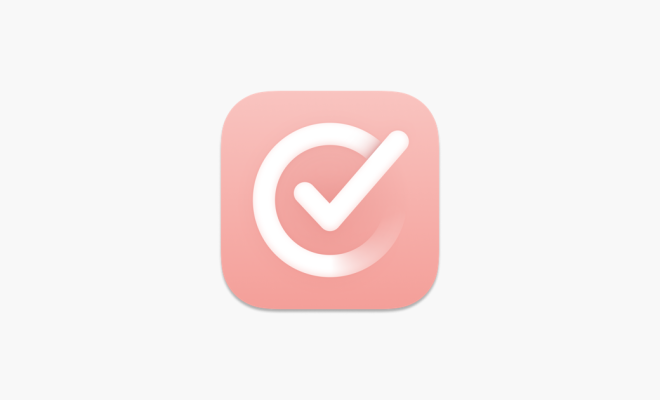How to Upload Files to a Website

Uploading files to a website is a common task that is required when building websites or managing content online. There are several ways to upload files to a website, depending on the type of files you want to upload and the tools you have available. In this article, we will discuss the different methods for uploading files to a website.
Method 1: Using FTP (File Transfer Protocol)
FTP is a protocol that enables you to transfer files between your computer and a remote server. It is the most common method for uploading files to a website, and it is relatively easy to use. Here’s how to upload files to a website using FTP:
Step 1: Download an FTP client to your computer. Some popular FTP clients include FileZilla, Cyberduck, and WinSCP.
Step 2: After downloading the FTP client, install it on your computer and launch it.
Step 3: Enter the FTP server details. You will need to enter the hostname, username, password, and port number of the remote server that you want to upload files to.
Step 4: Once you have entered the server details, connect to the remote server.
Step 5: Navigate to the folder where you want to upload files to. This will depend on the website structure and the platform you are using. Generally, website files are stored in a folder named public_html, www, or htdocs.
Step 6: Select the files you want to upload and drag them into the remote server folder. You can also use the options provided in your FTP client to upload files.
Method 2: Using a web-based file manager
If you don’t have an FTP client installed, or you don’t have access to FTP, you can use a web-based file manager provided by your web host. Most web hosts include a file manager in the cPanel (control panel) of their hosting dashboard. Here’s how to upload files to a website using a web-based file manager:
Step 1: Log in to your web hosting account and navigate to the cPanel dashboard.
Step 2: Locate the file manager icon and click on it.
Step 3: Navigate to the folder where you want to upload files to.
Step 4: Click on the “Upload” button and select the files you want to upload.
Step 5: Wait for the files to finish uploading.
Method 3: Using a content management system (CMS)
If you are using a content management system (CMS) such as WordPress, Drupal, or Joomla, you can upload files directly from the CMS dashboard. Here’s how to upload files to a website using a CMS:
Step 1: Log in to your CMS dashboard.
Step 2: Navigate to the page/post where you want to upload files.
Step 3: Click on the “Add Media” button.
Step 4: Select the files you want to upload and click on the “Insert into post” button.
Step 5: Wait for the files to finish uploading.
Uploading files to a website is an essential task that website owners or developers must understand. FTP, web-based file managers, and CMS are the most common methods to upload files to a website. Ensure that you are familiar with the platform and tool your website uses to make it easier to upload files. Using these methods, you can easily upload files to your website and manage your online content effectively.