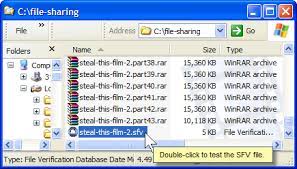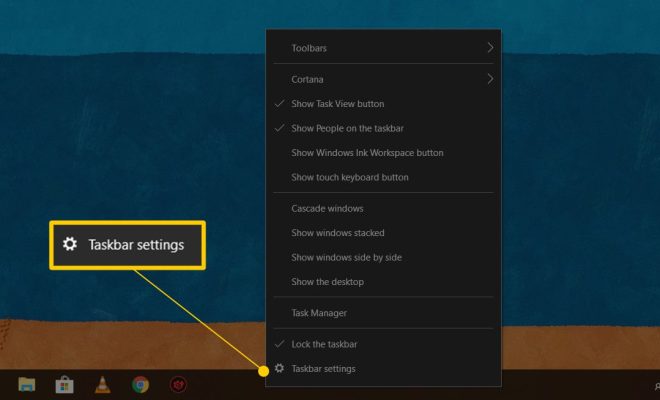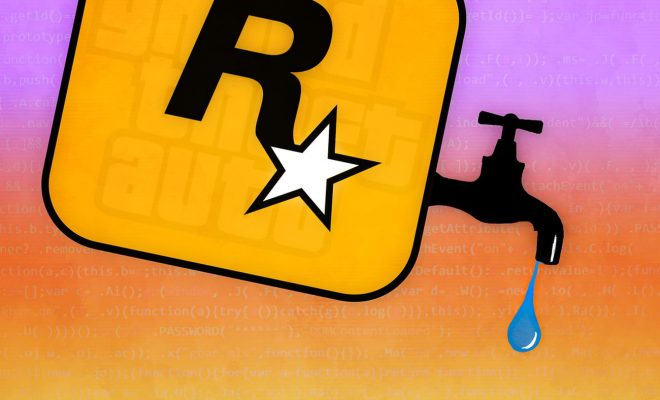How to Fix the “The Operation Can’t Be Completed Because the Disk Is Full” Error on a Mac

If you’re a Mac user and have run into the “The operation can’t be completed because the disk is full” error, you’re not alone. This error message can be frustrating, but fortunately, there are several solutions to fix the issue.
Here are some simple steps you can follow to troubleshoot and fix the “The operation can’t be completed because the disk is full” error on a Mac:
Step 1: Free Up Disk Space
The first solution is to free up some space on your Mac’s hard drive. You can do this by deleting unnecessary files or moving them to an external hard drive. To find out which files are taking up the most space on your hard drive, go to the Apple menu and select “About This Mac,” then “Storage.”
Step 2: Empty Trash
Another simple solution is to empty the Trash folder. When you delete files on a Mac, they are moved to the Trash folder, which still takes up space on your hard drive. To empty the trash and recover the space, simply right-click on the Trash folder and select “Empty Trash.”
Step 3: Use Terminal
If the above two solutions don’t work, you can use Terminal. Here’s how:
Open the Terminal app and type in the following command:
sudo rm -rf /private/var/vm/sleepimage
This command removes the sleepimage, which is a file that can take up a lot of space on your hard drive. Once you’ve entered the command, hit enter, and this will delete the sleepimage file from your Mac.
Step 4: Disable Time Machine Local Backup
Another reason why you may be running out of disk space is because Time Machine is storing local backups. To disable local backups, go to Time Machine in System Preferences, then click on the Options button, and uncheck the “Back Up Automatically” option.
Step 5: Use a Third-Party App
If none of the above solutions work, you can download and use a third-party app to clean up your hard drive. One such app is CleanMyMac X, which can help free up disk space on your Mac by removing old files, caches, and system junk.