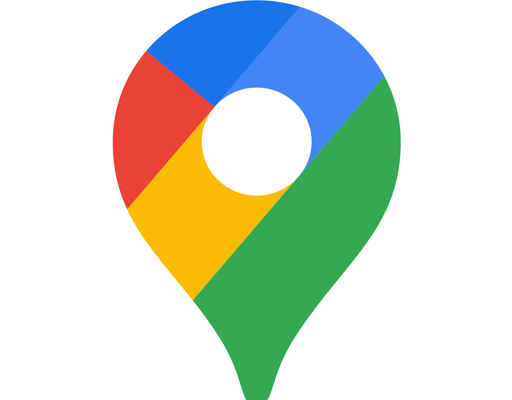How to Install Selenium WebDriver on Any Computer With Python

Selenium WebDriver is a widely-used open-source tool that allows developers to automate web browsers. It makes web testing easy by providing a simple and efficient way to interact with web pages. Python is also a popular programming language used for web development, machine learning, and data science. In this article, we will guide you on how to install Selenium WebDriver on any computer using Python.
Step 1: Install Python on your computer
Before you can use Selenium WebDriver with Python, you need to have Python installed on your computer. Python can be downloaded and installed from the official Python website. You can choose the version of Python that you prefer, although we recommend version 3.8 or later.
Step 2: Install Selenium WebDriver using pip
After installing Python, the next step is to install Selenium WebDriver using pip. Pip is a package manager for Python that is used to install software packages written in Python. To install Selenium WebDriver using pip, open your command prompt or terminal and run the following command:
“`
pip install selenium
“`
This will download and install the Selenium package along with any dependencies that it requires.
Step 3: Download the WebDriver executable
Selenium WebDriver requires a browser driver executable that interacts with the browser. WebDriver executables can be downloaded from the official Selenium website. You need to choose the WebDriver executable that matches the browser you want to automate. The following table shows the supported browsers and their corresponding WebDriver executables:
| Browser | WebDriver executable |
|———|———————-|
| Chrome | chromedriver |
| Firefox | geckodriver |
| Edge | edgedriver |
| Safari | safaridriver |
You need to download the WebDriver executable and place it in a location accessible to your Python script.
Step 4: Set the path to the WebDriver executable
After downloading the WebDriver executable, you need to specify its location to your Python script. This is done by setting the PATH or by specifying the path to the executable directly in your code.
Setting the PATH:
“`
import os
browser = webdriver.Chrome()
executable_path = os.path.abspath(‘path/to/chromedriver.exe’)
browser = webdriver.Chrome(executable_path=executable_path)
“`
Specifying the path directly in code:
“`
browser = webdriver.Chrome(executable_path=’path/to/chromedriver.exe’)
“`
Replace the path with the location of your WebDriver executable.
Step 5: Write your first Selenium WebDriver script in Python
Once you have installed Selenium WebDriver and set the path to the WebDriver executable, you can begin to write your first Selenium WebDriver script in Python. Here’s an example of a simple script that uses Selenium WebDriver to open a browser, navigate to a website, and print the title of the website:
“`
from selenium import webdriver
# set path to WebDriver executable
browser = webdriver.Chrome(executable_path=’path/to/chromedriver.exe’)
# open website
browser.get(‘https://www.google.com’)
# print title of website
print(browser.title)
# close browser
browser.quit()
“`
Conclusion
In this article, we have shown you how to install Selenium WebDriver on any computer using Python. We also showed you how to download the WebDriver executable, set the path to it, and write your first Selenium WebDriver script in Python. With this knowledge, you can now begin to automate your web testing tasks using Selenium WebDriver and Python.