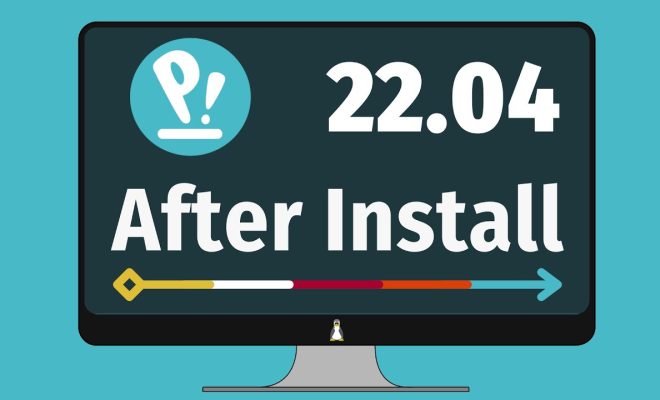9 iPhone Text Message Tricks Everyone Should Know
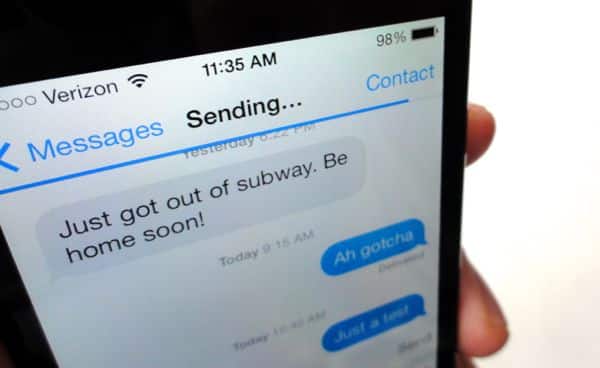
Every iPhone user knows how essential text messaging is, but not everyone is aware of the lesser-known tricks that can make your messaging experience even better. In this article, we will reveal nine handy iPhone text messaging tricks that will help you become a messaging pro in no time!
1. React to messages with Tapbacks
Instead of typing out a response, you can send a Tapback to easily convey your reaction to a text message. Press and hold the message, then select from one of the six Tapback options: heart, thumbs up, thumbs down, laughter, exclamation mark, or question mark.
2. Personalize messages with Memoji stickers
Create and customize your own Memoji to add some flair to your conversations. Head over to the app drawer in iMessage, select the Memoji Stickers app, and design your own avatar to express your emotions in the most personalized way possible.
3. Hide alerts for specific conversations
If you want to mute notifications from a certain conversation without turning off all notifications, swipe left on the conversation and tap “Hide Alerts.” You’ll still receive new messages but won’t get any notifications about them.
4. Schedule text messages with Siri
Ask Siri to remind you when to send a message by saying something like “Hey Siri, remind me to wish John a happy birthday tomorrow at 3 PM.” When you receive the reminder notification, just tap on it and it’ll open a new message ready for you to send.
5. Send texts using voice dictation
Save time typing out long messages by using voice dictation. To use this feature, tap the microphone button next to the spacebar on your keyboard and begin speaking. Once done, tap the keyboard button again to resume typing.
6. Share real-time location
You can share your real-time location with contacts during a conversation. Tap on the contact’s name at the top of the screen, then tap “Info” and select “Send My Current Location” or “Share My Location.”
7. Custom iMessage effects
Add some pizzazz to your messages with full-screen effects. Type your message, then press and hold the blue send arrow and choose your desired effect from the list such as balloons, confetti, or fireworks.
8. Hide sensitive messages with Invisible Ink
If you want to send a message that only reveals itself when tapped, try using Invisible Ink. Type your text, press and hold the blue send arrow, tap the dot next to “Invisible Ink,” and hit send.
9. Quick access to photos and videos
Fast access to your recently taken photos and videos can save you time during a conversation. Tap the blue arrow icon beside the message input field and select your desired media for quick sharing.
Conclusion
These nine iPhone text messaging tricks will undoubtedly elevate your messaging experience, making it more efficient, personalized, and enjoyable. Give them a try and impress your friends with your newfound iPhone texting expertise!