9 Best Fixes for Samsung Galaxy Store Not Downloading Apps on Samsung Phones
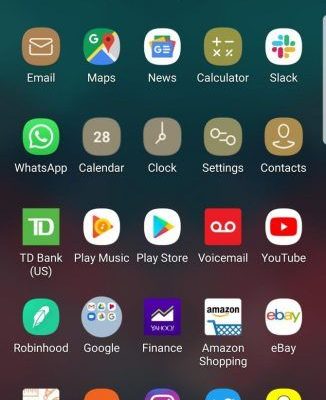
Samsung Galaxy Store is the go-to place for Samsung phone users to download apps specifically designed or optimized for their devices. However, there may be times when you encounter issues with the store not downloading apps. If you’re facing this problem, here are nine best fixes that can help get your Galaxy Store up and running again.
1. Check Your Internet Connection:
Before delving into more complex solutions, make sure you have a stable internet connection. Try switching between Wi-Fi and mobile data to see if that solves the issue.
2. Restart Your Device:
Sometimes a simple restart can fix minor software glitches. Hold the power button and select “Restart” to give your phone a fresh start.
3. Clear Cache and Data for Galaxy Store:
Go to ‘Settings’ > ‘Apps’ > ‘Galaxy Store’. Tap on ‘Storage’, and then clear cache and data. This can resolve any problems stemming from corrupted cache files.
4. Update Your Samsung Galaxy Store App:
If the app itself is outdated, it might lead to downloading issues. Ensure that the Galaxy Store app is updated to the latest version by checking for updates within the app’s settings.
5. Check Date and Time Settings:
Incorrect date and time settings can affect app downloads. Make sure your settings are accurate or set them to update automatically.
6. Reset App Preferences:
Resetting app preferences won’t delete any app data but will reset default apps, background data restrictions, and permissions flags. Go to ‘Settings’ > ‘Apps’ > (three dots icon) > ‘Reset app preferences’.
7. Check Available Storage:
Insufficient storage space can prevent new apps from being downloaded. Check your device’s available storage; if it’s low, free up some space by deleting unused files or applications.
8. Remove and Re-add Your Samsung Account:
There could be an issue with your Samsung account sync that affects downloading from the Galaxy Store. Remove your account from ‘Settings’ > ‘Accounts and backup’ > ‘Accounts’, then add it again.
9. Perform a Software Update:
Running on an outdated system version can cause compatibility issues with downloading apps from the Galaxy Store. Check for any available software updates in ‘Settings’ > ‘Software update’, and install them.
If none of these fixes work, try contacting Samsung customer support or visiting a Samsung service center for further assistance. With these tips, you should be able to resolve most issues related to app downloads on the Samsung Galaxy Store ensuring that your experience remains seamless and enjoyable.






