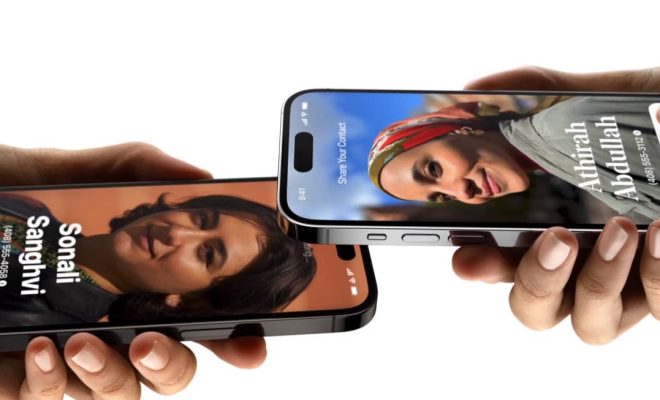8 Easy Ways to Fix iPhone Storage Not Loading Issue
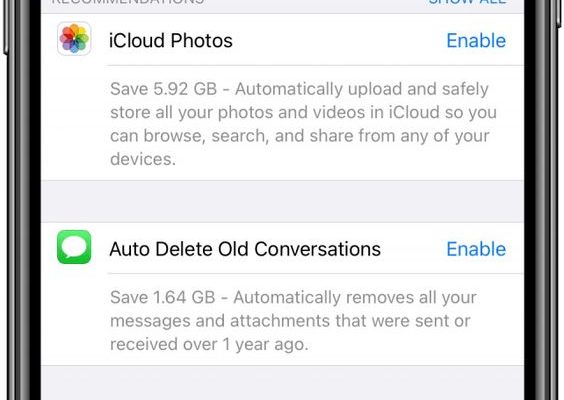
If you’re an iPhone user, chances are you’ve experienced the frustrating issue of your storage not loading correctly. Whether it’s the settings app that keeps spinning without displaying your storage information, or if you notice discrepancies in the reported available space, it can be very annoying. But worry not! Here are 8 easy steps to help you resolve the iPhone storage not loading issue.
1. Restart Your iPhone: Often, a simple restart can fix minor software glitches. Hold down the power button, slide to power off, and then turn your iPhone back on after a few seconds.
2. Check for iOS Updates: Sometimes a bug in your current iOS version can cause storage loading issues. Go to Settings > General > Software Update to see if there is an update available for your device.
3. Free Up Storage Space: If your iPhone is nearly full, try deleting some unused apps or media files to free up space. You can also use tools like “Offload Unused Apps” in the iPhone Storage settings.
4. Clear Safari Cache: Go to Settings > Safari and tap “Clear History and Website Data.” This action frees up the cache stored by Safari, possibly alleviating storage mishaps.
5. Force Restart: A force restart is different from a regular restart and can be more effective in resolving system issues. Press and quickly release the Volume Up button, then the Volume Down button, followed by pressing and holding the side button until you see the Apple logo.
6. Reset All Settings: By going to Settings > General > Reset, you can select “Reset All Settings.” This will revert all settings back to their defaults without deleting your apps or data.
7. Factory Reset: As a last resort, you can do a factory reset from Settings > General > Reset by choosing “Erase All Content and Settings.” Remember to back up your data before doing this as it will delete everything on your device.
8. Contact Apple Support: If none of these steps work, your device may have a hardware issue. Contact Apple Support or visit an authorized service provider for professional assistance.
Performing these steps should help restore normal functionality when it comes to loading and managing your iPhone’s storage. Always ensure that you have backed up important information before attempting some of these more drastic measures such as factory reset or resetting all settings.