7 Simple Ways to Delete All Emails from One Sender
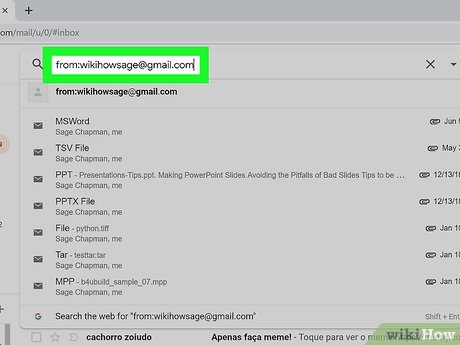
Introduction: Emails can pile up quickly and clutter your inbox, especially when they’re coming from the same persistent sender. To help you declutter your inbox, we’ve compiled a list of 7 simple ways to delete all emails from one sender, regardless of which email service provider you’re using.
1. Gmail
Step 1: Use the search bar at the top of the Gmail homepage to enter the sender’s email address.
Step 2: When the search results load, click on the checkbox beside the top message to select all emails from that sender.
Step 3: Finally, click on the trash icon to delete all selected emails.
2. Outlook
Step 1: Use the search bar at the top of Outlook to enter the sender’s email address.
Step 2: In the search results, click on one of the emails; then press Ctrl+A (on a Windows computer) or Command+A (on a Mac) to select all emails from the sender.
Step 3: Click on “Delete” to remove all selected emails.
3. Yahoo Mail
Step 1: Use Yahoo Mail’s search bar at the top to find and enter the sender’s email address.
Step 2: In the search results page, click “Select All” just above the list of emails.
Step 3: Lastly, click on “Delete” to remove all selected emails.
4. Apple Mail
Step 1: In Apple Mail, open your inbox and type in the sender’s email address in the search bar located at the top-right corner.
Step 2: Next, sort messages using “Sort by From.” This will group all messages from that specific sender.
Step 3: Hold down Shift while clicking on each message to select them all and hit “Delete.”
5. Mozilla Thunderbird
Step 1: Type in the sender’s email address in Thunderbird’s search bar.
Step 2: Once you get the search results, click on “Select All” or use the keyboard shortcuts mentioned above (Ctrl+A for Windows, Command+A for Mac) to select all messages found in the search process.
Step 3: Click on “Delete” to remove all selected emails.
6. Zoho Mail
Step 1: In Zoho Mail’s search bar, type in the sender’s email address.
Step 2: Once you see the search results list, click on the “Select All” checkbox located beside “Sort by” at the top of your message list.
Step 3: Finally, click on “Delete” and confirm by clicking “Yes” to clear all emails from that sender.
7. ProtonMail
Step 1: Use ProtonMail’s search bar and enter the sender’s email address.
Step 2: Once you see the search results, click on “Select all” above your message list.
Step 3: Click on “Trash” or press Shift + Delete (Windows) or Shift + Command + Delete (Mac) to delete all selected messages.
Conclusion:
Regardless of which email service provider you use, this guide provides you with a variety of ways to delete all emails from a single sender. Give one (or more) of these methods a try and keep your inbox organized and clutter-free.






