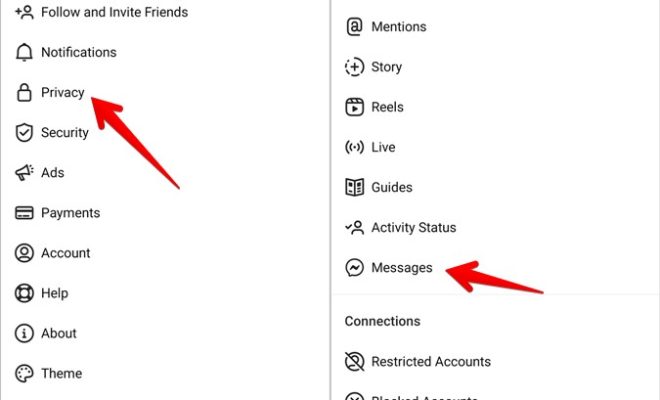7 Playful Things You Can Do With Inspect Element

As a website developer or designer, you might be familiar with the ‘Inspect Element’ option in the web browser. It allows you to see the HTML and CSS markup for any webpage. However, did you know that there are some playful things you can do with this tool? Here are seven fun examples:
1. Change Text
You can use Inspect Element to change text on a webpage, and have a good laugh or prank with your friends or colleagues. You can simply select the text you want to change, double-click it, and enter the new text you want to replace it with. You can even take a screenshot of the modified webpage and share it with friends.
2. Hide Elements
You can use Inspect Element to hide elements of a webpage, such as images, videos, or even whole sections of text. This is a fun way to see how a website would look without certain content, or to prank someone by making their webpage look incomplete.
3. Add Images
If you want to add an image to a webpage for fun, Inspect Element can help you with that. You can change the HTML code to include a new image, or even drag and drop an image file into the element you want it to appear in.
4. Change Colors
If you see a website design you like, you can use Inspect Element to find the color codes used in the design. You can then change the color codes to experiment with different color schemes. This is a great way to learn about color theory in design, and to see how a website’s appearance can change with different colors.
5. Change Fonts
If you’re curious how a website would look with a different font, you can use Inspect Element to change the font-family property. You can choose from a variety of pre-installed fonts, or add custom fonts to your browser to experiment with even more options.
6. Highlight Elements
Inspect Element also has a ‘highlight’ option that allows you to see the bounding boxes for specific elements of a webpage. This can be useful for debugging or troubleshooting, but it can also be fun to mess around with and highlight different elements of a website for no particular reason.
7. Edit Forms
This is a more advanced feature of Inspect Element, but it can be fun to experiment with. You can change the values of form fields on a webpage, such as changing your name to something silly or changing the amount of money you’re donating on a donation form.
In conclusion, Inspect Element is more than just a tool for developers and designers. It offers many playful features that you can use to have fun with your friends or learn more about website design. However, remember to use these features responsibly and not to cause harm or damage to any website or person.