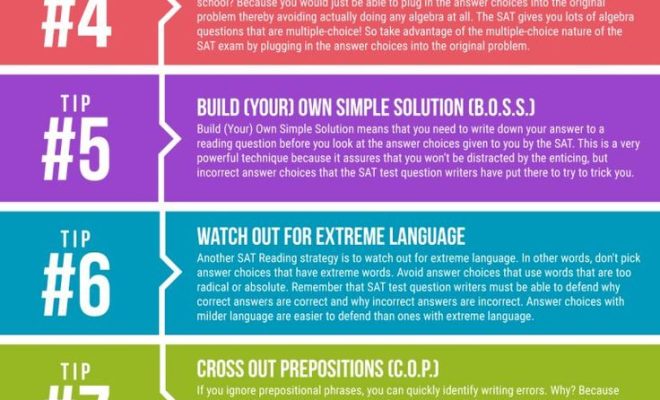6 Ways to Check DNS Settings
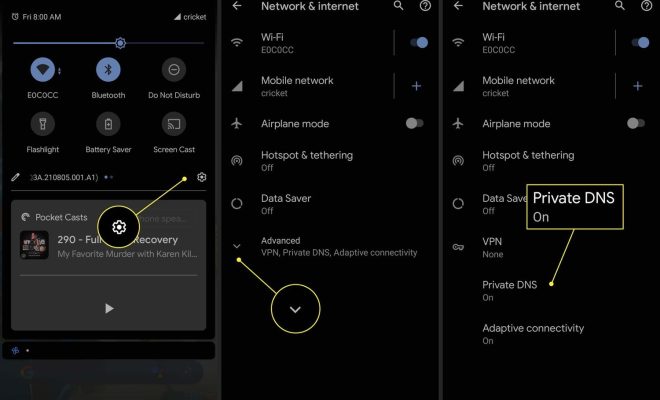
Domain Name System (DNS) is a critical part of the internet infrastructure, responsible for translating human-readable domain names into IP addresses. If you’re having trouble connecting to a website or experiencing other network-related issues, your DNS settings might be a likely culprit. This article explores six ways to check your DNS settings to get a better understanding of your network configuration and diagnose potential problems.
1. Check Operating System’s Network Settings
One of the first places to start examining your DNS settings is within your operating system’s network settings. For example, on Windows machines, you can go to “Control Panel” > “Network and Internet” > “Network Connections” and view the properties of your connected network adapter.
On macOS, head over to “System Preferences” > “Network” and choose the active connection. On both systems, you will find the DNS settings under the connection properties.
2. Use Command-Line Tools
Both Windows and macOS have command-line tools that can quickly display your DNS settings. In Windows, open Command Prompt and enter:
“`ipconfig /all“`
For macOS, open Terminal and input:
“`scutil –dns“`
These commands will provide detailed information about your network adapter configurations, including the preferred and alternate DNS servers.
3. Check Router Settings
Your router might have its DNS settings configured independently from your computer. You can usually access these settings through a web browser by entering the router’s IP address (often found in the manual or on a label affixed to the device). Look for a section called “DNS Settings,” “Internet Setup,” or something similar.
4. Examine Resolve Configuration Files
Linux and Unix-based systems store DNS information within various configuration files such as “/etc/resolv.conf.” You can check these files using text editors or terminal commands like:
“`cat /etc/resolv.conf“`
This command will print out file contents, including the specified DNS servers.
5. Online DNS Tools
Several websites offer free tools to check DNS settings and obtain additional information about a domain name’s DNS configuration. Some popular ones include “Whois Lookup,” “DNS Checker,” and “IntoDNS.” Simply enter the domain name in question, and these tools will provide valuable insights about its DNS settings.
6. Third-Party Software
Lastly, consider using third-party tools like dig (for Linux) or nslookup (for Windows) that are specially designed to query DNS servers and extract essential information about a domain name’s configuration. These utilities offer advanced features for troubleshooting specific issues and fine-tuning your DNS settings as needed.
Conclusion
Checking your DNS settings is an important step when troubleshooting connectivity issues or setting up a new network. By using these six methods, you can quickly identify potential problems with your current configuration and make necessary adjustments to ensure optimal performance. Regularly monitoring your DNS settings can also help protect your network from security threats and improve overall system stability.