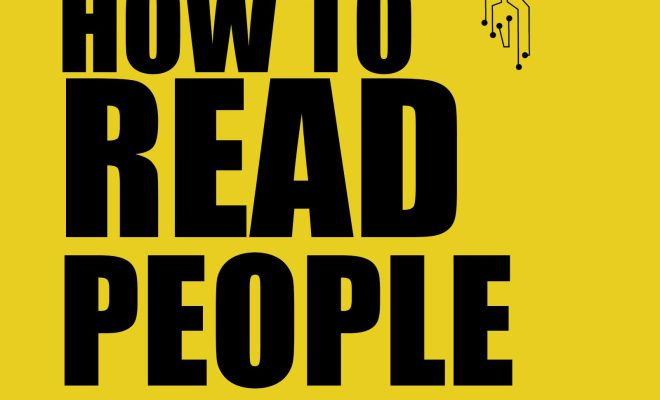6 Easy Ways to Enable Steam Guard

Steam Guard is a security feature provided by Valve to protect your Steam account from unauthorized access. It adds an extra layer of protection, making it difficult for hackers to gain control of your account. Here, we will outline six easy steps to enable Steam Guard and secure your gaming experience.
1. Log into your Steam account:
In order to enable Steam Guard, you must first be logged into your Steam account. If you don’t have one already, you can create a new account at https://store.steampowered.com/join/.
2. Open the Steam settings:
Once logged in, click on the “Steam” tab located at the top-left corner of the screen, and then select “Settings” from the dropdown menu.
3. Access the Account tab:
Inside the Settings window, click on the “Account” tab to access various options related to your account.
4. Click on “Manage Steam Guard Account Security”:
Under the “Account Security” section, locate and click on the “Manage Steam Guard Account Security” button. This will take you to a new window where you can manage and configure your Steam Guard settings.
5. Choose desired authentication method:
Steam provides different methods for enabling Steam Guard protection:
* Get Steam Guard codes by email: Receive an access code via email every time you log in.
* Use two-factor authentication with the Steam Mobile App: Receive an access code through the Steam Mobile App installed on your smartphone every time you log in.
Select the method that best suits your needs.
6. Confirm changes:
After selecting your preferred method, confirm changes by clicking on “Next.” You may need to verify your authentication method (e.g., enter a code sent to your email or smartphone) before these changes take effect.
Congratulations! Your Steam Guard security feature is now enabled, providing increased protection for your account. You can now enjoy a more secure gaming experience on the Steam platform.