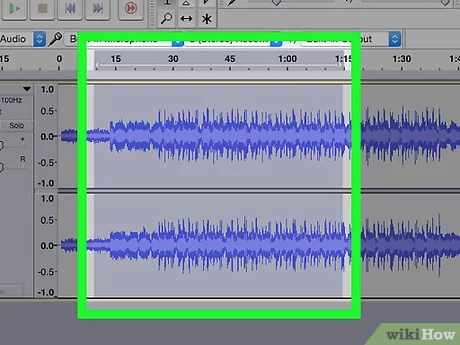5 Ways to Convert PDF to Image Files

Every now and then, we come across situations where it is necessary to convert a PDF document into images. This can be helpful for presentations, embedding images in your blog posts, or sharing an easily viewable format. In this article, we share five methods you can use to turn your PDF files into image files.
1. Adobe Acrobat
Adobe Acrobat is a powerful and versatile tool for working with PDFs. It has a built-in function for converting PDF files to image files such as JPEG, TIFF, or PNG:
– Open the PDF file in Adobe Acrobat.
– Go to File > Export To > Image.
– Choose the desired image format, quality, and resolution settings.
– Save the output files in the desired location.
2. Online Converters
A quick Google search will lead you to numerous online tools that can convert your PDFs into image files. Just upload your PDF file and select the desired output format. Examples of such websites include Smallpdf, ILovePDF, and Zamzar.
3. Image Editors
Some image editors (like GIMP or Photoshop) allow you to open PDF documents directly and save them in various image file formats:
– Open your preferred image editor.
– Go to File > Open and select the desired PDF file.
– Adjust the settings (if necessary), such as resolution and layers.
– Save the output as the desired image file format.
4. Convert Using Command Line Tools (For Advanced Users)
For those comfortable with using command-line tools, there are many options available to convert PDFs into image files. If you’re on Mac or Linux, you can use the ‘convert’ command from the ImageMagick package:
– Install ImageMagick on your system if it is not already installed.
– Open a terminal window
– Run the following command in terminal: `convert -density 300 input.pdf output.png`, replacing input.pdf and output.png with your PDF file and desired image output name respectively.
5. Third-Party Software
There are various dedicated software that can convert PDFs to images apart from Adobe Acrobat, such as PDF XChange Viewer, Nitro Pro, and PDFelement:
– Open the PDF file in the preferred software.
– Go to the export or save as option (depending on the software).
– Choose the desired image format and customize settings.
– Save the output files in the desired location.
In conclusion, there are numerous ways, both offline and online, to convert your PDF files into image files. The choice is yours based on your specific needs, preferences, and available tools.