4 Ways to See Your Apple Messages History
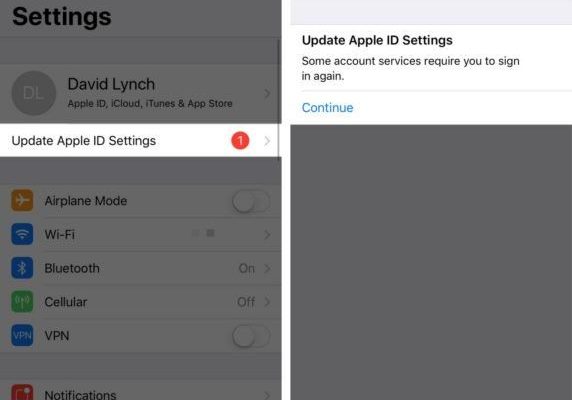
When it comes to staying connected with your friends, family, and colleagues, Apple users have come to rely on the convenience and ease of a built-in messaging service called iMessage – an incredibly popular messaging app that works seamlessly across iOS devices like the iPhone, iPad, and Mac. However, at times there can be a need to look back at your past conversations. This article will guide you through four ways to see your Apple Messages history.
1. Access Your Messages from iCloud
One way to view your Apple Messages is by accessing the shared conversations stored in your iCloud account. Here’s how you do it:
a. Go to Settings on your iPhone or iPad.
b. Scroll down and tap “Messages.”
c. Enable “Messages in iCloud.”
d. Press “Sync Now” to sync messages across devices.
Now you can access all the text messages that you have sent or received on any device connected with iCloud.
2. Search for a Conversation Using the Built-in Search Function
Missed an important message? Need to find information from an old conversation? The search bar in the Messages app allows you to locate specific conversations quickly. To search in Messages:
a. Open the Messages app.
b. Swipe down on the screen.
c. Tap on the search bar at the top.
d. Type a keyword or phrase related to the desired message.
The results will display all conversations containing that keyword or phrase.
3. Browse Message History by Scrolling Backwards
Not interested in searching? Simply scroll backwards in time to see older messages within a particular conversation thread:
a. Open the Messages app.
b. Choose and open any specific conversation.
c. Place your finger on the screen and scroll upwards until you reach older messages.
This method allows you to naturally navigate through your messages history chronologically.
4. Retrieve Deleted Messages with iTunes Backup
Accidentally deleted a conversation, but you need that critical piece of information? You can still retrieve your deleted messages from your iTunes backup:
a. Connect your iPhone to your computer.
b. Open iTunes and click on your device icon.
c. Click on “Restore Backup.”
d. Choose the backup which contains the deleted messages.
Remember, restoring an iTunes backup will erase all data on your iPhone and replace it with data from the backup. Make sure to create a new backup before proceeding.
In conclusion, there are several ways to access and explore your Apple Messages history depending on what works best for you. Whether it’s searching within the app or restoring deleted messages from a backup, there are solutions available at hand to ensure you never lose track of critical information in conversations.






