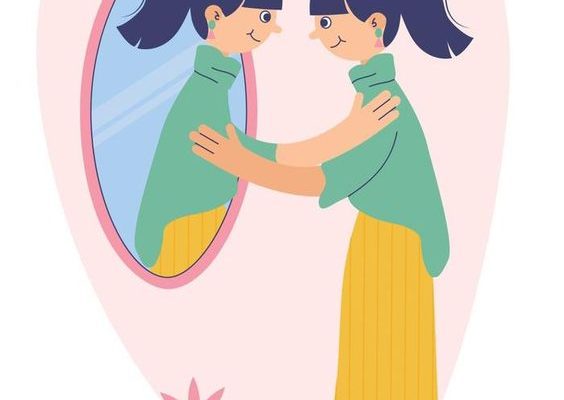4 Ways to Ping an IP Address

Ping is a computer network administration tool used to test the connectivity between two devices in a network. It helps measure latency in the connection and diagnose issues in the network. Pinging an IP address is straightforward, and there are several ways to do it. In this article, we will discuss four ways to ping an IP address.
1. Ping Using Command Prompt (Windows) or Terminal (macOS/Linux)
On Windows:
– Press “Win + R” keys to open the Run dialogue box.
– Type “cmd” and press Enter.
– In Command Prompt, type “ping” followed by the target IP address, then press Enter. For example: ping 192.168.1.1
On macOS or Linux:
– Open Terminal.
– Type “ping” followed by the target IP address, then press Enter. For example: ping 192.168.1.1
2. Ping Using Online Tools
Various websites like Pingdom and WhatIsMyIP can help you ping an IP address:
– Go to one of these websites.
– Enter the IP address you want to ping.
– Click on “Ping” or “Go” button.
3. Ping Using Smartphone Apps
Ping tools are also available for smartphones:
– Download a ping app from the app store on your Android or iOS device.
– Open the app and enter the target IP address.
– Tap “Ping” button.
4. Ping Using Network Monitoring Software
Network monitoring software can also be used to ping an IP address:
– Install a network monitoring software like SolarWinds or Nagios.
– Add the target device along with its IP address to the software.
– Navigate to a network map or device list to locate your target device.
– Right-click on the device and select “Ping” option.
Conclusion
Pinging an IP address is essential when troubleshooting network issues or measuring latency between two devices. It can be done using command line tools, online websites, smartphone apps, or network monitoring software. Choose the method that best suits your needs and monitor your network efficiently.