4 Ways to Enable DHCP on Your Network
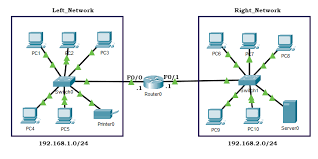
Introduction:
Dynamic Host Configuration Protocol (DHCP) is a network protocol that automatically assigns IP addresses and other network configurations to devices on a network. This simplifies network administration, as it eliminates the need for manual IP address assignment and tracking. In this article, we will explore four methods to enable DHCP on your network.
1.Enable DHCP on a router:
The most common method to enable DHCP is through a router, as it typically acts as the central point of connectivity for all devices on the network. To enable DHCP on a router, follow these steps:
a.Log in to your router’s administrative interface using a web browser. This usually involves entering the router’s IP address into the address bar.
b.Navigate to the DHCP settings menu. The exact location varies by router model, but it is generally found under ‘Advanced’, ‘Network’, or ‘LAN’ settings.
c.Enable the DHCP server if it isn’t already turned on, and adjust any necessary settings such as the IP address range and lease time.
d.Save your changes and reboot the router if required.
2.Enable DHCP on a Windows Server:
For enterprises or larger networks, enabling DHCP can be achieved using Windows Server:
a.Access the Server Manager dashboard and click on ‘Add roles and features’.
b.In the wizard that appears, select ‘Role-based or feature-based installation’ and click ‘Next’.
c.Choose your targeted server from the list and proceed.
d.From the list of roles, check ‘DHCP Server’ and click through any additional required features before confirming installation.
e.Once installed, configure your DHCP scope by accessing the ‘DHCP management console’. Set any desired settings such as IP address ranges and lease times.
3 .Enable DHCP on Linux-based systems:
Enabling DHCP on a Linux server typically involves installing and configuring the ‘isc-dhcp-server’ package:
a.Install the isc-dhcp-server package using your distribution’s package manager.
b.Edit the configuration file, usually located at ‘/etc/dhcp/dhcpd.conf’, to include your desired settings such as the subnet, IP address range, and lease time.
c.Enable and start the DHCP service using systemctl or another system management tool, ensuring that it is set to automatically run on boot.
4.Utilize a dedicated DHCP appliance or hardware solution:
For enterprise or high-performance environments, dedicated DHCP appliances offer robust solutions for managing complex network configurations:
a.Research and select an appropriate DHCP hardware device based on your specific network needs.
b.Connect and configure the device according to the manufacturer’s instructions, ensuring that settings such as IP address ranges and lease times match your network requirements.
c.Integrate the appliance into your existing network infrastructure to ensure seamless operation.
Conclusion:
Enabling DHCP on your network can save time and streamline network administration tasks by automating IP address assignment and management. Whether using a router, server, or dedicated appliance, there are several methods for integrating DHCP functionality into your network setup. Choose the method best-suited to your specific requirements for an efficient and reliable experience.






