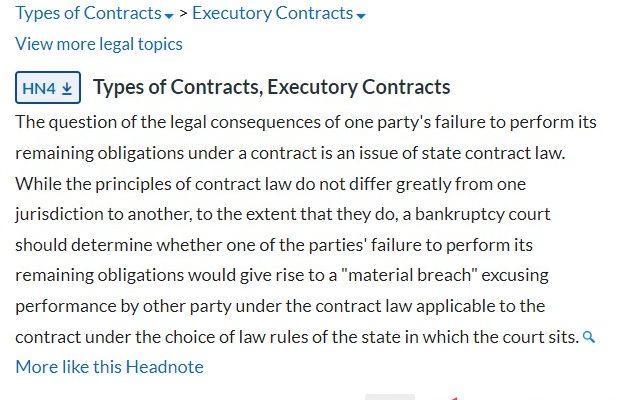4 Ways to Color in Adobe Illustrator
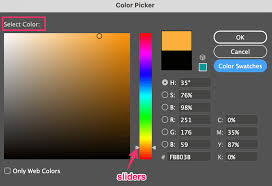
Introduction:
Adobe Illustrator is a versatile graphic design software that offers several ways to color your artwork. Whether you’re working on a simple illustration or an intricate pattern, understanding these coloring techniques is crucial for maximizing your creative potential. In this article, we will explore four distinctive ways to color in Adobe Illustrator.
1. Swatches Panel:
One of the easiest and most common ways to add color to your artwork is by using swatches. The Swatches panel allows you to select, save, and apply preset colors to your objects. Here’s how to use this feature:
– Select the object you want to color
– Open the Swatches panel by clicking on Window > Swatches
– Choose a color from the existing swatches or create a new one by clicking on the “+” icon at the bottom of the panel
– Apply the color by clicking on it or dragging it onto your selected object
2. Color Picker:
The Color Picker tool provides a more customized approach for choosing colors. It enables you to mix colors using various RGB, CMYK, or HSB values. Follow these steps to use the Color Picker:
– Select the object you’d like to color
– Double-click on the Fill or Stroke color box at the bottom left corner of the toolbar
– In the Color Picker dialog box, choose a color either by clicking in the colorful field or entering numeric values for RGB, CMYK, or HSB
– Click OK to apply the chosen color
3. Gradient Tool:
The Gradient tool facilitates creating smooth transitions between two or more colors within an object. This method works best for adding depth and dimensionality to your designs. Here’s how:
– Select the object you want to apply a gradient to
– Open the Gradient panel by clicking on Window > Gradient
– Choose a predefined gradient or create a custom one by clicking on the “+” icon at the bottom of the panel
– To modify the gradient, drag the color stops in the Gradient Slider and adjust their positions or colors
– Use the Gradient Tool (G) to change the direction and spread of the gradient
4. Color Blends:
Creating color blends is an advanced technique for generating smooth color transitions between multiple objects. It’s ideal for producing intricate shading effects and eye-catching artwork. Follow these steps:
– Draw two or more objects with different colors
– Select all objects by holding Shift and clicking them one by one
– Go to Object > Blend > Make (or press Alt+Ctrl+B)
– Double-click on the Blend tool in the toolbar to open the Blend Options dialog box
– Adjust blend settings such as spacing, orientation, and number of steps between blended colors
– Click OK to apply your blend
Conclusion:
Understanding these four ways to color in Adobe Illustrator can greatly enhance your designs and increase your creative possibilities. Whether you’re a beginner or an experienced designer, applying these diverse methods will elevate your artwork to new heights. So go ahead and experiment with swatches, use the Color Picker, create stunning gradients, and employ color blends to unleash your creative potential!