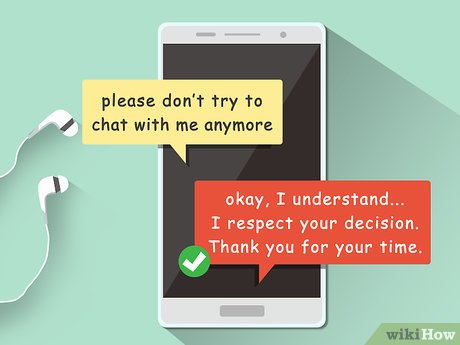4 Ways to Change Your Start Page on Mozilla Firefox

Introduction
Mozilla Firefox is a popular web browser that offers its users the ability to customize and personalize their browsing experience easily. One such customization is changing your start page, which is the first page that loads when you open Firefox. It can be set to a specific website, a blank page, or even a collection of your favorite sites. In this article, we will delve into four different methods to change the start page on Mozilla Firefox.
Method 1: Changing the Start Page via Options
1. Open Mozilla Firefox.
2. Click on the menu button (three horizontal lines) located at the top-right corner of the window.
3. Select “Options” from the dropdown menu.
4. In the left sidebar, click on “Home.”
5. Under “New Windows and Tabs,” you will see a dropdown menu beside “Homepage and new windows.” Click on it and choose from the available options: Firefox Home (Default), Custom URLs, or Blank Page.
6. If you select “Custom URLs,” enter the desired URL in the space provided.
Method 2: Setting a Specific Website as Your Start Page
1. Open Mozilla Firefox.
2. Navigate to the website you want to set as your start page.
3. Click and drag the website’s tab onto the home button in your toolbar (it looks like a house).
4. Confirm your action by clicking “Yes” when prompted.
Method 3: Using an Add-on Extension
1. Open Mozilla Firefox.
2. Visit Mozilla’s Add-on Store by clicking on [this link](https://addons.mozilla.org/).
3. Search for “start page” extensions of your choice using the search bar at the top of the page.
4. Click on your selected extension and click “Add to Firefox.” Follow any additional instructions provided by the extension.
Method 4: Manually Editing Your Firefox Configuration
1. Open Mozilla Firefox.
2. Type “about:config” in the address bar (without the quotes) and hit Enter.
3. Click “Accept the Risk and Continue” if prompted.
4. In the search bar, type “browser.startup.homepage” (without the quotes) and press Enter.
5. Double-click on the “browser.startup.homepage” entry that appears in the results.
6. Enter your desired URL in the textbox and click “OK.”
Conclusion
Customizing your start page on Mozilla Firefox is an efficient way to enhance your browsing experience and access your favorite sites quickly. The four methods discussed in this article provide a variety of ways for you to set your preferred start page, allowing you to enjoy a seamless browsing experience with Firefox.