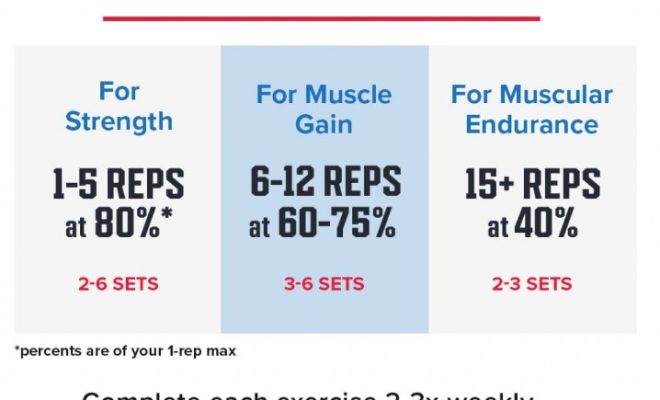4 Best Fixes for ‘These Settings Have Been Configured by a Profile Error’ on Mac

Experiencing the “These settings have been configured by a profile” error on your Mac can be quite frustrating, especially when you’re trying to change some settings and find yourself locked out. This error generally means that there’s a configuration profile installed—perhaps by an organization or software—that restricts certain settings on your Mac. Luckily, there are ways to solve this issue. Here are the four best fixes to remove this hindrance and regain control of your Mac settings.
1. Remove Configuration Profiles
The most straightforward way to fix this error is by removing the configuration profile that’s enforcing these restrictions.
– Go to System Preferences > Profiles.
– If you don’t see Profiles, it means no profiles are installed.
– If profiles are listed, select the offending profile and click the minus (-) button to remove it.
– Confirm the removal by entering your admin password.
Note: Be cautious when removing profiles, as they may contain important network or system settings.
2. Update Your Operating System
Outdated macOS versions can sometimes cause issues with profiles and settings:
– Click on the Apple menu in the upper-left corner of your screen.
– Go to System Preferences > Software Update.
– If there’s an update available, click Upgrade Now to install the latest version of macOS.
3. Use Terminal to Remove Profiles
For advanced users who are comfortable using Terminal:
– Open Terminal from Applications/Utilities or use Spotlight search.
Type in the following command to list all configuration profiles:
`sudo profiles list`
Find the profile that’s causing the issue and note its identifier.
– Remove it using:
`sudo profiles remove -identifier “PROFILE_IDENTIFIER”`
Replace “PROFILE_IDENTIFIER” with the actual identifier you noted.
You’ll need an administrator password to execute this command.
4. Reset Network Settings
If network-related settings have been restricted, doing a network reset may help:
– Open System Preferences > Network.
– Choose Wi-Fi on the left pane and click Advanced.
– Go through each tab and jot down any specific settings you may need to remember.
Click OK and Apply to save any changes, then disable Wi-Fi by unchecking it.
Re-enable Wi-Fi and reconnect to your network entering your credentials again.
In case none of these solutions work, consider contacting Apple Support for further assistance as it may be indicative of a more complex issue with your operating system.
Regaining control over your Mac’s settings is crucial for personal customization and functionality. Successfully troubleshooting the “These settings have been configured by a profile” error restores full autonomy over your device’s configurations, allowing you to use your Mac seamlessly once more.