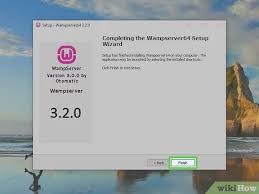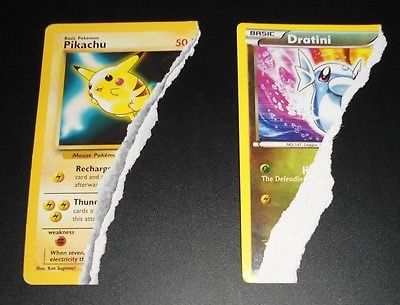3 Ways to Make a Video Game Stop Lagging on Windows

Introduction
There is nothing more frustrating than being in the middle of an intense gaming session only to have your game start lagging. This not only ruins the experience but can also cause you to lose crucial moments in the game. In this article, we will explore three effective ways to reduce or eliminate lag in your video games on Windows.
1.Optimize Your Game Settings
One of the easiest ways to eliminate lag is to adjust your game’s settings. Many games have built-in graphics options that can drastically affect performance. Follow these steps to optimize your game settings:
1.Lower your game’s resolution: Higher resolutions require more from your hardware and may cause lag, especially if you’re playing on an older computer or laptop.
2.Lower the texture quality and other graphics settings: Reducing the in-game graphics quality will most often boost performance without significantly affecting visual quality.
3.Turn off unnecessary special effects like reflections, shadows, and anti-aliasing: These effects may look great but require much processing power, which may lead to lag.
4.Enable vertical sync (V-Sync): V-Sync prevents screen tearing and can help reduce lag in some games.
Remember that each game is different and that some settings might be more effective than others depending on the demands of your specific game.
2.Improve Your Computer Hardware
Upgrading your computer’s hardware can make a noticeable improvement in gaming performance:
1.Upgrade your graphics card (GPU): The GPU is primarily responsible for rendering visuals in video games, so upgrading it can result in smoother gameplay without lags.
2.Add more memory (RAM): Having more RAM ensures that your system has enough resources to handle intensive tasks like playing modern video games.
3.Install a solid-state drive (SSD): SSDs are faster than traditional hard drives, which means they can access game data more quickly, resulting in smoother gameplay.
4.Upgrade your CPU: Though not as impactful as upgrading the GPU, upgrading your CPU can help process game data more efficiently and improve performance, especially in CPU-intensive games.
3.Close Background Applications
Certain applications running in the background can use valuable system resources, causing decreased performance in your games. To reduce lag, close unnecessary applications:
1.Open Task Manager (Ctrl + Shift + Esc) and navigate to the “Processes” tab.
2.Look for high-resource tasks or applications that you don’t need while playing games, such as web browsers, video players, and chat programs.
3.Right-click on these processes and select “End Task.”
Note: Be cautious when closing processes; do not close any system processes or utility tasks that may be crucial for your computer’s operation.
Conclusion
Lag can be a major hindrance to enjoying video games on a Windows PC. By optimizing your game settings, improving hardware components, and closing unnecessary background applications, you can significantly reduce or eliminate lag and enhance your gaming experience. Experiment with these tips to find the optimal combination for your specific system and enjoy smooth gameplay.